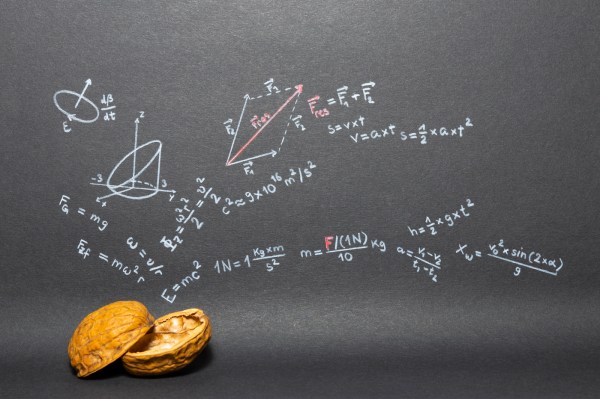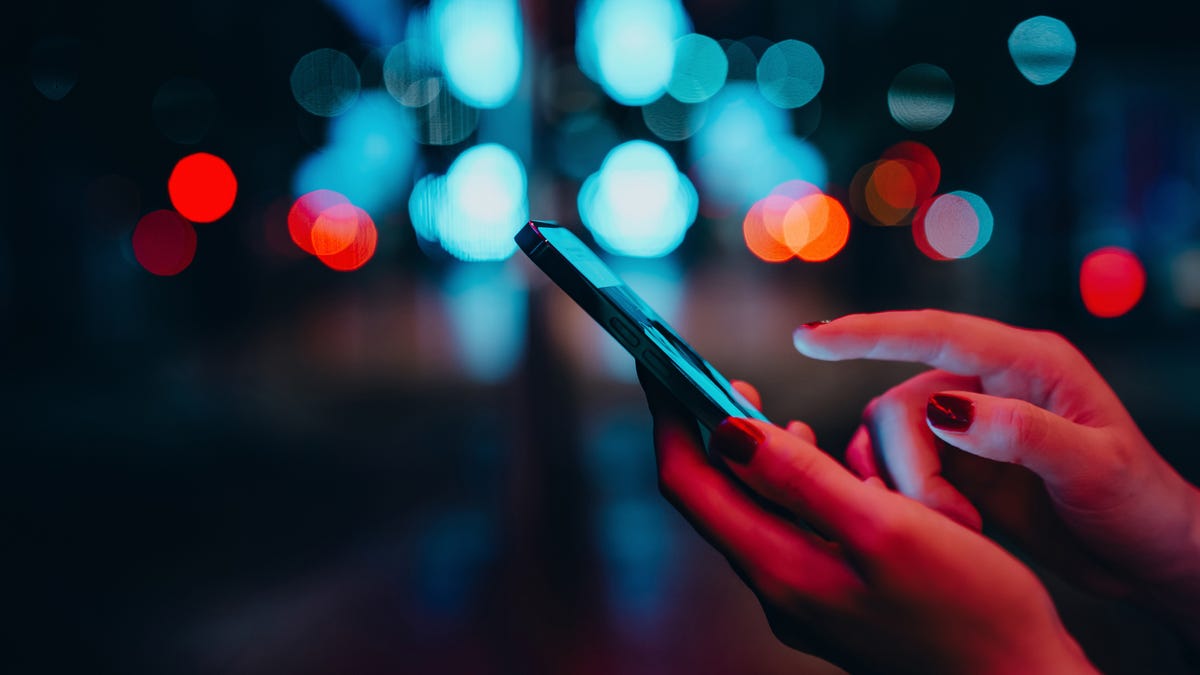Best Chromebook for students 2022: Student-proof laptops
Students from kindergarten to grad school can do well with a Chromebook. But I don’t need to tell you that. Thanks to the COVID-19 pandemic, if you went to school at all, odds are you did it with a Chromebook.
While most of us will be going back to school in real life later this year, we’ll also still be using Chromebooks. If that’s the case for you, you might want to upgrade from the first Chromebook that came to hand when the shutdown began to a better model.
Here are the best new student Chromebooks available in 2022. I’ve listed them in order from most to least expensive.
Google Pixelbook Go
Powerful Chromebook for all-nighters
![]()
Tech specs:
- 13.3 inch 1920x1080p touch display
- Intel 1.3GHz Core i5-8200Y processor
- 16GB RAM
- 128GB SSD
While Google’s most recent Chromebooks, the Pixelbook Go series, are no longer the fastest Chromebooks books around — that title now goes to the Dell Latitude 5300 Chromebook — the Google Pixelbook Go is more than fast enough for most students. With its low-wattage 1.3GHz Core i5-8200Y processor, it came in with a decent score of 83 on Principled Technologies‘ CrXPRT 2 Chromebook benchmark.
The body of the black Pixelbook Go has a magnesium-alloy lid with an underside base featuring a ribbed easy-to-grip design. This makes this Pixelbook hard to drop. Speaking as someone who busted a laptop or two due to falls, this is a good thing. At 2.3lbs and 12.2 x 8.1 x 0.5 inches, it’s also very light.
The model I tested came with 16GB of RAM, a 128GB SSD, and a 13.3 inch 1920x1080p touch display. To power the display, it uses Intel UHD 615 graphics.
The Corning Glass screen is very nice. With the 615 powering it, it’s bright and renders colors much better than its rivals. This is the one Chromebook I looked at that I’d enjoy watching a movie on. The Pixelbook Go’s 1080p webcam is also superior. I’d have no qualms about Zooming with teachers and classmates with this setup.
The keyboard, on the other hand, doesn’t have a lot of travel. I could work on it, but I’d prefer pounding on the keys of one of the other models. The touchpad, though, worked just fine for me.
The ports, or rather the lack thereof, are annoying. All you get is a single USB Type-C port and headphone jack on the left and another USB-C port on the right — that’s it. To charge up your Pixelbook Go, you’ll need to use one of those USB-C ports, so anytime you’re charging, you’re down to just one available port.
Still, when it comes to battery life, the Go’s a champ. With a four-cell, 47 W/H battery, it delivered 11.5 hours of useful life. This beat the others easily. That’s not just a benchmark result — back when I was still flying to Europe on business before the pandemic, I could work from Atlanta to Barcelona without a charge.
So, for me, the Go is the ideal do-everything Chromebook. Fast enough to be useful, great screen, and it just keeps going and going and going. The Pixelbook Go model I looked at isn’t cheap at $999, but if you need a great Chromebook that can last through an all-night study binge, this is the one for you.
Pros:
- High Speed
- Great battery life
Cons:
Tech Specs:
- 13.3-inch 1080p HD touchscreen
- Intel Core i3-1115G4 CPU
- 8GB DDR4 RAM
- 64GB eMMC storage drive
The Lenovo Flex 5i is a laptop that proves Chromebooks can be powerful. It’s built around an Intel Core i3-1115G4 CPU, giving you up to 4.1GHz of processing power, which is more than enough to tackle classwork and video calls with teachers. It has 64GB of storage, giving you plenty of space for documents, photos, and files you need to complete coursework; but if you do run out of space, you can back up or save to Google Drive to free up room locally. The 13.3-inch screen produces great 1080p HD resolution for video classes, educational videos, and creating slideshows. It also supports touch inputs, and the 2-in-1 form factor lets you streamline your workflow by eliminating the need for a separate tablet.
With Wi-Fi 6 compatibility, you’ll get blazing fast wireless internet speeds, and Bluetooth 5.1 lets you connect wireless peripherals like headsets and mice. The battery gives you up to 10 hours of use on a full charge, meaning you can go a whole day of class without needing to plug in. But when you do need to top up your new laptop, USB-C charging lets you charge up fast.
Pros:
- Affordable
- 10 hour battery
- Touchscreen
- 2-in-1
Cons:
- Not user-upgradeable
- Somewhat dim screen
Affordable 2-in-1 for advanced students
Tech specs:
- 14 inch Touchscreen FHD 1920×1080 featuring ultra-narrow bezels (5mm thin)
- 1.1GHz Intel Core M3-8100Y Processor
- 4GB RAM
- 64GB eMMC storage
If you want both a tablet and laptop, get a 2-in-1 like the Asus Chromebook Flip C434.
This Chromebook comes in several configurations, but I checked out the lower-end model. This came with a dual-core Intel Core m3-8100Y processor, 4GB of RAM, and 64GB of eMMC storage. Despite its rather low-end hardware, it has a decent CrXPRT benchmark score of 75.
With its matte-silver aluminium finish and chrome trim, it’s also a very handsome machine. When you turn it on to work with its 14 inch screen, you’ll be pleased by its sharp, vivid display — I certainly was.
I’m not a big fan of touchscreens on laptops, but this one wasn’t just a pretty face. It was easy to work with, and, for once, I found myself often using it. Normally, I stop bothering with touchscreens. I found both the keyboard play and touchpad feel to be decent, but nothing to write home about.
At 6 x 8 x 0.6 inches and 3.1 pounds, the Flip 434 is a bit heavier than most 2-in-1 designs, but I doubt most people will notice the difference.
For ports, it comes with a USB 3.1 Type-A port, a USB-C port, and a headphone jack on the left, and another second USB-C port and a microSD card on the right. You can use both the type Cs to power the machine.
With its Li-ion 48W/H battery, this Asus model came in with an honest 10 hours of battery life.
I’d give this one to my honor roll junior-high-or-older student.
Pros:
- Tablet and laptop mode.
- Big screen for such a small device.
- A good number of ports.
Cons:
Stay connected, even without Wi-Fi
Tech Specs:
- 12.2-inch 1920×1200 touchscreen
- Intel Celeron 3965Y CPU
- 4GB RAM
- 32GB eMMC
The Samsung Chromebook Plus V2 is designed for students on-the-go. Not only do you get Wi-Fi connectivity, you get LTE cellular data to stay connected to the internet without a wireless connection. This is perfect for emailing professors or turning in assignments when you’re not at home or off-campus. The 2-in-1 form factor gives you the best of both laptops and tablets, and the included pen makes taking notes a breeze.
Its compact form makes it easy to slip into a backpack, and it weighs just over 3 pounds, making it lightweight enough to carry around all day. It only has 32GB of on-board storage, but you can save that space by working directly with GSuite apps like Docs, Sheets, and Drive to draft and store documents. The battery gives you up to 8 hours of use on a full charge, so if you have night classes or after-school study groups, you may want to pack your charging cable to top up.
Pros:
- LTE connectivity
- USB-C charging
- Touchscreen
- Pen included
Cons:
- Not user-upgradeable
- Somewhat weak CPU
- Short battery life
- Small storage drive
Inexpensive Chromebook for kids
Tech specs:
- 11.6 inch HD (1366 x 768)
- Intel 1.1GHz Celeron N4020
- 4GB RAM
- 16GB eMMC storage
The Dell Chromebook 3100 Education model can take a licking and keep on ticking. Besides being tested to MIL-STD standards, it can survive 5,000 free-fall drops, and 30 inch micro drops on steel. Its rubberized edges also minimize damage from drops and bumps. I wish I could do as well from my falls and bumps!
It also features a spill- and tamper-resistant keyboard that handles up to 12oz of liquid, aka a full glass of milk — don’t ask how I know! In other words, it’s perfect for a bumptious little boy or a clumsy journalist.
All that protection comes at a price: The Dell 3100 weighs 2.85lbs. That’s not much, but it is heavier than most low-end Chromebooks. Still, even with dimensions of 0.82 x 12 x 8.2 inches, your kid won’t have any trouble hauling it around.
The screen’s only 11.6-inches, but with its somewhat unusual 1366 x 768 pixel resolution, it does just fine. Above the screen is a decent 720p webcam.
It also comes with four USB ports. That’s a lot for a Chromebook. These include a pair of USB-C ports, and either of these can be used for power. It also has two USB Type-A ports. That’s handy for adding a USB storage drive because it only comes with 16GBs of eMMC flash storage, and it doesn’t have an SD or microSD card slot. For $20, you can push the onboard storage up to 32GBs. Unless you’re really squeezing your pennies, go for it. Your kid can use the room.
For a processor, it uses a 1.1GHz dual-core Intel Celeron N4020 processor. That gets 4GBs of RAM for programs. On a Windows laptop, that would be asking for misery, but it’s more than enough for Chrome OS. Its CrXPRT score of 63 isn’t great, but it’s more than good enough for primary school students.
Finally, with a battery life of just over 14 hours, it can get your kid through the longest of school days, even if they leave it unplugged.
Put it all together, and for the price tag of $239, it’s hard to beat.
Pros:
Cons:
- It needs more storage by default
How did we choose these Chromebooks?
Besides using Chromebooks for my own work, I benchmark them using Principled Technologies’ Chromebook-specific, CrXRPT 2.0 benchmarks. Principled Technologies, a descendant of Ziff-Davis Benchmark Operations, is one of the best private benchmarking and testing companies on the planet.
This test tells you how fast a Chromebook handles things you do every day. This includes doing work as well as more fun activities such as playing video games, watching movies, and editing pictures.
This benchmark consists of six scenario tests:
- Photo Effects: Applies three effects (Sharpen, Emboss, and Glow) to two photos each, a set of six photos total.
- Face Detection: Checks for human faces in a set of five photos (low resolution).
- Offline Notes: Measures the time to encrypt, store, and display notes from local storage.
- Stock Portfolio Dashboard: Calculates and displays different graphical views of a stock portfolio.
- DNA Sequence Analysis: Measures the time it takes to process eight DNA sequences for open reading frames and amino acids.
- 3D Shapes with WebGL: Generates equation-based 3D shapes and displays them with WebGL.
The performance test gives you an overall score. With this benchmark, the higher the score, the better.
CrXPRT includes a battery test. In this test, all six workloads from the performance benchmarks are run, plus realistic periods of wait time and three additional scenarios:
- Video Player: Plays a two-minute 1080p H.264 video clip in a browser from the local system.
- Music Player: Plays an audio clip for three minutes.
- HTML5-based game: Runs an impact.js-based game for about two minutes.
All tests were run using ChromeOS 89. Wi-Fi was on, but Bluetooth was disabled during the benchmarking. The screens were set to 80% brightness.
Is there an advantage to using a Chromebook vs a Windows or Apple laptop?
Chromebook laptops are very flexible — they’re not just a web browser in a box. Sure, you need the internet to get the most from a Chromebook. But, tell me, when was the last time you did any serious work with a Mac or Windows PC without an internet connection? Back in the 2000s? Sure, if your student’s doing video editing, they’ll need a powerhouse Mac. But, for schoolwork, a Chromebook is often all they need.
Besides, modern high-end Chromebooks, as tech expert Mike Elgan points out, “run more apps without dual- or multi-booting than any other computing platform. Chromebooks can run apps from Android, Linux, and Windows concurrently in the same session.” For school purposes, most students will never need those alternatives.
I also like that Chromebooks update frequently and transparently. Unlike Windows 10 PCs, where lately it seems like every upgrade is an adventure, Chromebooks just take their patches and, when you want them to, reboot in a few seconds and just keep on working.
While even the lowest-powered Chromebook is still useful — I got eight years of useful life from the first commercial Chromebook, Samsung’s 2011 Series 5 — like any system, the more resources you have, the better.
But unlike Windows machines, where there are clear benefits to paying for the fastest possible processor and as much RAM as you can cram into the box, the same does not hold true with Chromebooks. Any Chromebook with at least 4GBs of RAM and an i3 or better processor will work well for most students from kindergarten to law school. Sure, if they’re doing serious work with Linux or constantly running multiple Software-as-a-Service apps then you should invest in a high-end Chromebook. Otherwise, get the least powerful machine they need. They, and you, will be fine.
Chromebooks usually have 16GB and up of Solid-State Drive (SSD) for onboard storage. That’s better than it looks. First, Chrome OS is very light, and most of your applications are Software-as-a-Service programs such as Google Docs, so most of that space is available for your files. And remember, all new Chromebooks come with 100GB of free Google One cloud storage for a year.
Like with all laptops these days, there’s a huge demand for Chromebooks. If you know you’ll need a Chromebook for school, get one as soon as possible. They won’t be getting any more common anytime soon, and their prices won’t go down in a hurry either.
Why use a Chromebook?
Chromebooks are good for almost any job. But they’re great for students. If your pride and joy can use a web browser, they can use a Chromebook.
My grandson William, for example, at age five, took to his Chromebook like a duck to water. For teachers and school administrators, Google also provides G Suite for Education and Google Classroom to help them make remote learning as easy as possible.
How affordable are Chromebooks?
While I looked mostly at higher-end machines, which are suitable for high-school and college students, there are plenty of low-end but still powerful enough to be useful, affordable Chromebooks. For example, you can get a decent Chromebook — such as the Flagship HP Chromebook, 11.6 inch HD (1366 x 768) Display for around $200.
Keep in mind that thanks to the pandemic and millions of students going to school from home, Chromebook prices are going up. However, they still tend to be less expensive than their Windows competitors.
If you’re really short on cash, don’t sweat it. Google’s Auto Update Policy used to offer Chrome OS and security updates for five years. More recently, Google changed it to 6.5 years, and today’s models come with eight years of support. The clock on these doesn’t start, however, when you buy a Chromebook, but from when your Chromebook was introduced. Like milk at the grocery store, the support clock runs even if no one ever turned it on. You can find out how much support time is left on the Chromebook you’re thinking about buying before putting your money down.
Which Chromebook is right for you?
One of the good things about Chromebooks is that almost any Chromebook will work for you. Yes, there are real differences between them when it comes to speed, memory, which is another aspect of speed, screen size, brightness, and resolution for practical purposes. But, for sheer functionality, they all do pretty much the same job.
Generally speaking, the older the student, the more power they can use. On the other side of the age gap, so long as a Chromebook can take a beating and keep on running, it’s fine for a younger kid.
Personally, just like with any computer, I’ll take all the power and screen real estate I can get. But, for the students in your home, you don’t need to spend a lot of money for them to go to school virtually.