Best large tablet 2022: Don’t call them laptops
Tablets have traditionally been viewed as a device that’s larger than our smartphones, but easier to use for routine tasks than a laptop or computer. But, over the last few years, we’ve started to see that trend change. Take the recent announcement of the Galaxy Tab S8 Ultra as a prime example.
Samsung has been selling tablets for years, usually in two different sizes, with a “Plus” model being the biggest and most capable. However, this year, Samsung announced the Galaxy Tab S8 Ultra with a 14.6-inch display; the larger Samsung has used in a tablet.
So it begged the question — who else makes tablets with large displays? It turns out, there are more options than you’d think. Not all of them approach 15-inches, but there’s more than enough screen real estate on the picks below. Here are five large-screened tablets in no particular order.
Best for Android fans
Display: 14.6-inch, 120Hz, Super AMOLED 2,960×1,848 display | Processor: Qualcomm Snapdragon 8 Gen 1 | Storage: 128GB, 256GB, 512GB, microSD up to 1TB | Memory: 8GB, 12GB, 16GB | Colors: Graphite | Cameras: 13MP and 6MP rear. 12MP and 12MP ultra-wide front camera | Weight: 1.6lb | Dimensions: 12.85 x 8.21 x 0.22 inches | Connections: USB-C | Battery: 11,200mAh
Samsung’s Galaxy Tab S8 Ultra is first on our list because it has the biggest display out of all the tablets we rounded up. With a 14.6-inch AMOLED display, you’re sure to have enough room for work and play on the Tab S8 Ultra. Included in the box is Samsung’s S Pen stylus that can be used for drawing out ideas or writing notes, or you can use it to navigate the tablet’s Android 12 interface — and even write in any text field and have it automatically converted to digital text.
What’s not included in the box is Samsung’s $349 Book Cover Keyboard. The keyboard is a must-have accessory if you plan on doing any work on the Tab S8 Ultra, not only because it provides a physical keyboard and trackpad, but it’s also the best way to take advantage of Samsung’s DeX platform. When docked in the keyboard the standard Android 12 interface changes to something that looks and works like a regular computer with a desktop and windowed apps.
Outside of gaining extra memory, don’t upgrade from the base model just to gain extra storage. The Tab S8 Ultra has a microSD card slot that will accept up to 1TB of additional storage. If you’re invested in the Samsung or Android ecosystem of products, the Tab S8 Ultra will fit your workflow setup without much tinkering, if any, on your part.
Pros
- Giant display
- It comes with an S Pen
- Battery life
- 5G option
Cons
- A keyboard accessory isn’t included
- Pricey
Best for those who want a real computer
Display: 13-inch PixelSense Flow display | Processor: Intel Core i5 or i7 | Storage: 128GB, 256GB, 512GB, 1TB | Memory: 8GB, 16GB, 32GB | Biometrics: Windows Hello | Colors: Platinum, graphite | Cameras: 5MP front-facing, 10MP rear-facing | Weight: 1.96 pounds | Dimensions: 11.3 x 8.2 x 0.37-inches| Connections: 2 x USB-C Thunderbolt 4, 3.5mm headphone jack, 1 x Surface Connect port | Battery life: 16 hours
Microsoft’s Surface lineup helped usher in the 2-in-1 detachable computer market, so I’d be remiss if I didn’t include it on this list. It is sold as a stand-alone tablet, after all. Microsoft redesigned the Surface Pro 8, shrinking the bezels around the 13-inch display and giving it the same basic design as the Surface Pro X.
With the Surface Pro 8 you’re getting a tablet that runs Windows 11 out of the box, instead of a mobile operating system like Android or iPadOS. That means you’re not going to have to worry about finding apps or workarounds for your workflows.
Of course, if you want to use the Surface Pro 8 as a laptop you’ll need to buy a Surface Pro Signature Keyboard or you can opt to get the combo that includes the keyboard and Microsoft’s Slim Pen 2 stylus. There’s even a handy compartment on the keyboard itself that stores the pen and charges it at the same time.
Pros
- Great display
- Runs Windows 11
- Battery life
- Performance
Cons
- You’ll pay extra for a keyboard
- Need a stylus? That’s going to cost you
Best for a laptop replacement
Display: 12.9-inch Liquid Retina XDR display | Processor: Apple Silicon M1 | Storage: 128GB, 256GB, 512GB, 1TB or 2TB | Biometrics: Face ID | Colors: Silver, space gray | Cameras: 12MP rear, 10MP ultra wide, 4K video. 12MP FaceTime ultra wide camera | Weight: 1.5 pounds | Dimensions: 11.04 x 8.46 x 0.25-inches| Connections: Thunderbolt/USB 4 port | Battery life: 10 hours
The 12.9-inch iPad Pro checks all the boxes for those who want a portable tablet that doubles as a laptop replacement, including optional 5G support (if you’re willing to pay for it). The current iPad Pro models use Apple’s M1 Apple Silicon processor, which is the same exact processor that powers the 2020 MacBook Pro and MacBook Air models. That means performance on the iPad Pro is nothing you’ll take issue with.
There is a smaller version of the iPad Pro with an 11-inch display, but this roundup is about larger display tablets — and the 12.9-inch iPad Pro is exactly that. You’ll want to pick up one of Apple’s $349 Magic Keyboards to use if you plan on using it as a laptop replacement. The Apple Pencil is also worth considering if you want to take notes or plan on using it for digital artwork.
In addition to stellar hardware, with the iPad Pro you’re also getting access to Apple’s App Store that boasts apps built specifically for the iPad’s bigger display. These tablet-specific apps are something that Android tablet makers can’t claim as an advantage — only the iPad has captured developers’ attention.
Pros
- Big, vibrant display
- Wide selection of apps
- Battery life
- 5G option
- Performance
Cons
- Magic Keyboard is extra
- Apple Pencil is extra
- A fully loaded iPad Pro can get expensive
Best for ChromeOS users
Display: 13.3″ OLED display | Processor: Snapdragon SC7180 | Memory: 8GB LPDDR4x | Storage: 128GB eMMC SSD | Cameras: | Weight: 2.22 pounds | Dimensions: 12.05″ x 7.32″ x 0.27″ | Battery: 12 hours
Lenovo’s Chromebook Duet 5 is a perfect option for someone who lives and works inside Google’s ecosystem of services and products. It’s a full-fledge ChromeOS device, but instead of having a permanently attached keyboard, it’s a tablet that docks into the keyboard that comes in the box. Finally, a tablet that comes with a keyboard.
When it’s docked, you’ll get a standard Chromebook layout and interface. You can access all of your Chrome apps, visit websites, and the like. You can also install Android apps directly from the Google Play Store. These are the same apps you can install on your phone, some of which are optimized for tablets.
When you disconnect the keyboard from the Duet 5, the interface will slightly adjust and adapt to a touch-first approach, ideal for a tablet. If you live and work in Google’s ecosystem, then the Chromebook Duet 5 makes a lot of sense.
Pros
- A ChromeOS option
- Routine update schedule
- Battery life
Cons
- You can either survive using ChromeOS or you can’t
- Performance may not be all that impressive
Best for early adopters who are always on the go
Display: 13-inch PixelSense display | Processor: Microsoft SQ 1 or SQ 2 | Memory: 8GB LPDDR4x | Storage: 128GB SSD | Weight: 1.7 pounds | Size: 11.3″ x 8.2″ x 0.28″ | Connectivity: LTE |
I already included the Surface Pro 8 on this list, but the Surface Pro X deserves its own callout. The Pro 8 and Pro X share the same design along with keyboard and stylus support. What makes the Pro X different is that it’s powered by Microsoft’s SQ1 or SQ2 ARM-based processor. That’s the same kind of processor architecture that’s used by Apple in its Apple Silicon chips currently found in the iPad Pro and several Macs.
The benefits of moving to an ARM processor are seen in battery life and, in the case of the Pro X at least, the addition of LTE connectivity. However, there are some downsides. One of which is that apps need to be rebuilt to support ARM processors, instead of the tried and true Intel or AMD processors Microsoft uses in the rest of its Surface products.
I’ve used a Surface Pro X since it first launched and while the app compatibility issue has gotten a lot better, there’s still some work left to do before I’m not able to tell the difference between an app that’s been updated and one that hasn’t.
All of that to say — if you’re someone who likes living on the bleeding edge of technology and wants a tablet that has LTE connectivity so you can work from anywhere, the Pro X is worth considering.
Pros
- Classic Surface design
- LTE connectivity in a Windows 11 device
- Runs Windows 11
Cons
- App compatibility remains an issue
- You will need to splurge on a keyboard and stylus
How did we choose these tablets?
There aren’t many options when it comes to tablets with large displays. Samsung kickstarted the idea for a roundup like this after announcing the Tab S8 Ultra and its larger-than-an-iPad-Pro 14.6-inch display in early February. Having used nearly every tablet that’s on the list (the Tab S8 Ultra isn’t shipping yet), I knew exactly which tablets would make the cut.
Which tablet is right for you?
When trying to decide between one of these tablets, the biggest question to ask yourself is what operating system do you want. Once you figure out if you need a full computer experience or if a mobile-centric operating system is enough, you can narrow it down from there. If you’re stuck deciding between the Surface Pro 8 and Surface Pro X, I’d recommend going with the Pro 8 only because you don’t have to worry about app compatibility like you do on the Pro X.
Do I need a keyboard and stylus?
Neither accessory is a requirement. It all depends on how you plan to use the tablet. If you’re going to use it for watching movies, playing games or reading books — no keyboard is required. However, if you plan on using it as a weekend replacement for your laptop or for school, then, yea, you’ll need to spend the extra money on one.
Do I have to buy official accessories?
No, you don’t have to buy a keyboard from the same company that makes the tablet. In fact, all of the tablets on this list will work with a third-party Bluetooth keyboard and mouse or trackpad. So if you already have a favorite keyboard or mouse that you can use via Bluetooth, save yourself the extra purchase and connect it to your tablet to start using it.
Is there really that big of a difference between Android and iPadOS?
There is a big difference in terms of quantity and quality of apps that are available for iPadOS over Android. Apple and third-party developers have spent years fine-tuning the experience on the larger display device. All the while Google has all but admitted it gave up on making Android tablets, and developers have taken the company’s lead. You’ll find a lot of apps you can install and use, but ultimately they’re nothing more than the phone version of the app and it just doesn’t work like it should.







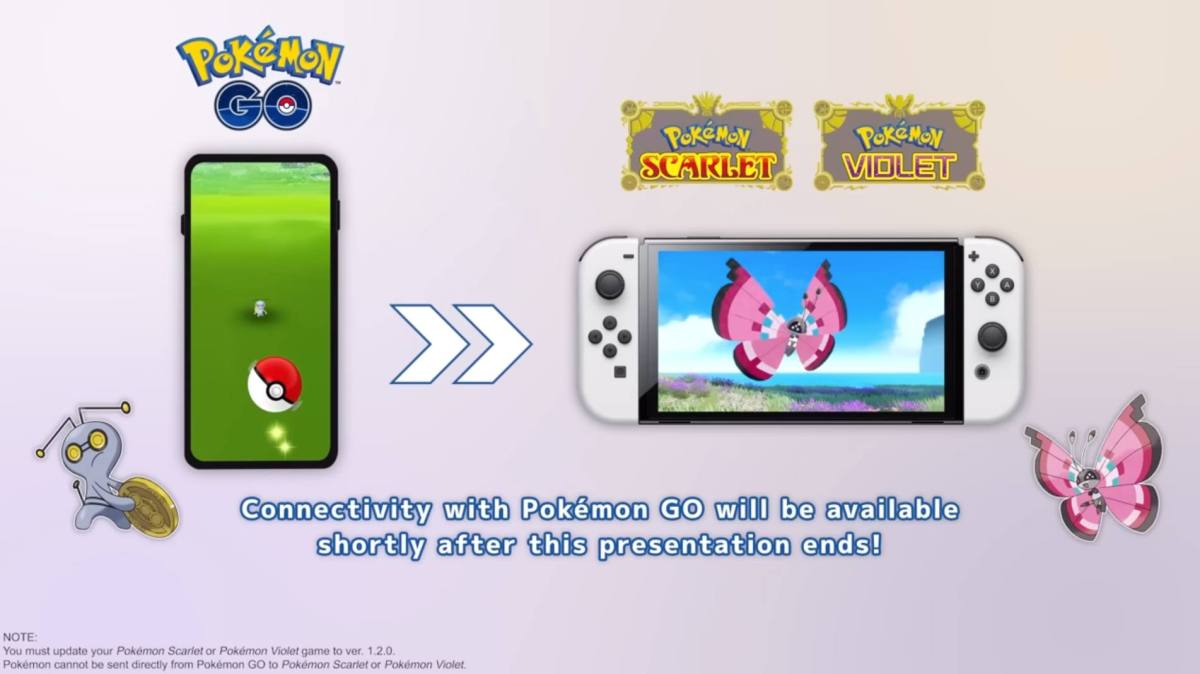


Pingback: penis prosthetic big penis big prosthetic big dildo erect penis prosthetic
Pingback: magic truffles united states
Pingback: แทงหวย
Pingback: pgslot