How to use the handy new Android 13 clipboard editor
Although Android 13 might not be the most feature-rich release of the mobile operating system to date, it certainly is putting a lot of polish on what was the best version to come from the Google developers. That’s right, Android 13 is all about polishing the previous iteration.
I’ve been using the latest beta of Android 13 (beta 2) and I’m here to tell you it’s one smooth experience. And although you won’t find a figurative ton of new features, there are a few new additions that many will find welcoming.
One such feature is the new clipboard editor. This new addition is exactly what it sounds like, in that it gives you the ability to edit what you’ve copied to the clipboard. The best usage I’ve found for this feature is in editing ridiculously long URLs that I want to share with others. You know what I’m talking about — everything that follows the ? character in a shared link. With this new clipboard editor, you can erase those bits before actually sharing the link in question.
That’s a seriously important feature for anyone who depends on the clipboard within Android.
To make use of this new feature, you’ll have to have a device running Android 13. As I said, the platform is still currently in beta. The official release date is probably sometime in early fall 2022. But if you have a spare Pixel device laying around, you can always sign up for the Android 13 beta program. Just don’t enroll your primary phone in the beta program, as you never know when a beta release might break something.
Also: Android 13: How to sign up and install Beta 1 — and why you should wait
With that word of warning out of the way, let’s see how this new clipboard editor works.
Using the Android 13 clipboard editor
To demonstrate how this works, I’ll open a ZDNet article in Chrome on Android 13 and copy a bit of text.
- Open Chrome and point it to zdnet.com. Once there, either copy a URL or a string of text from an article. Once you’ve done that, tap Copy as you normally would (Figure 1).
Figure 1
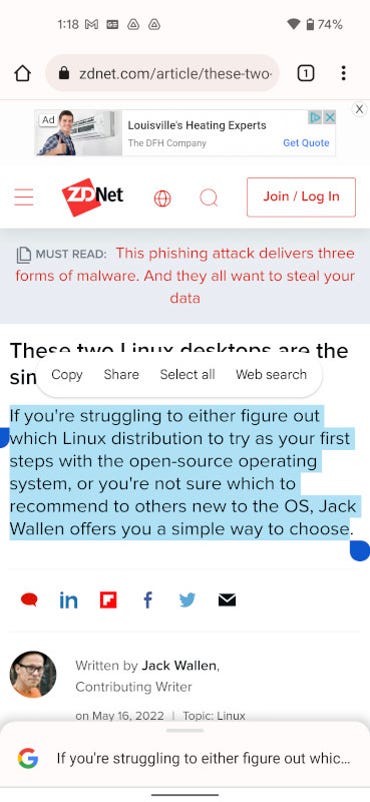
Copying a string of text from the Chrome browser in Android 13.
2. After tapping Copy, you’ll see a new bubble at the bottom left of your display, which includes a short preview snippet and the edit icon (Figure 2).
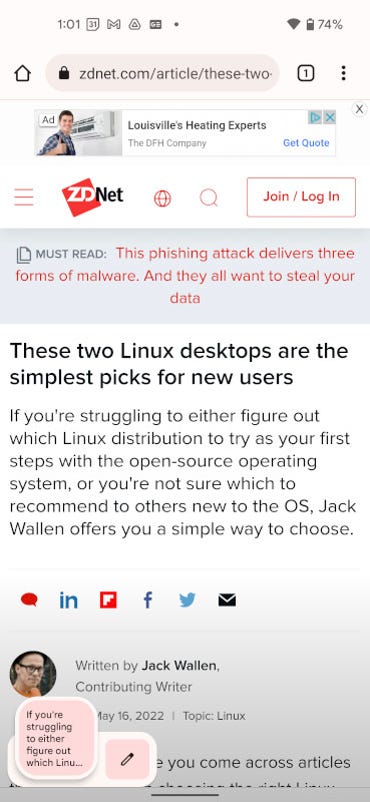
The new Android 13 clipboard bubble in action.
3. Tap the pencil icon to open the new clipboard editor, where you can edit the contents to your heart’s content (Figure 3).
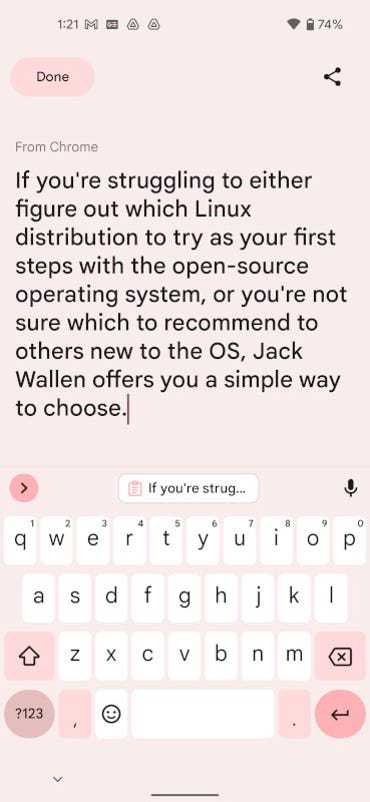
Editing the contents of a copied string of text on Android 13 beta 2.
4. Once you’ve completed the editing, tap Done and the new version of the copied text will be saved to the clipboard. Open a new app (where you’d like the share the copied text) and long-press the area to add the text. When the popup appears, tap Paste (Figure 4) to paste the edited contents from the clipboard.
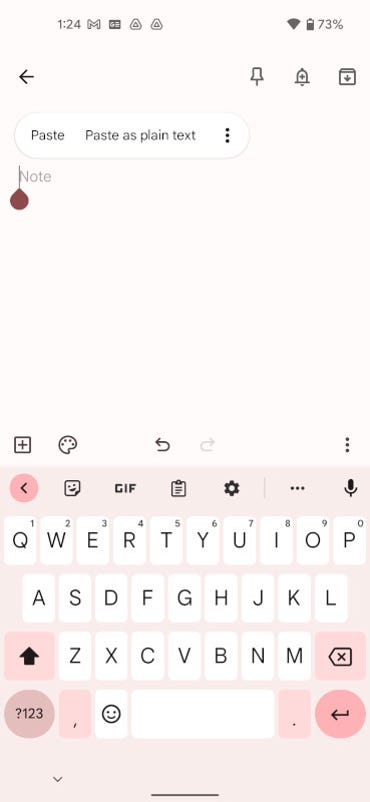
Pasting the edited contents from the clipboard into Google Keep.
And that’s all there is to using the upcoming clipboard editor in Android 13. If you frequently copy and paste text, only to have the edit what you’ve pasted after the fact, your life will be made slightly easier with the next iteration of the Android platform.







Pingback: Grand daddy purple https://exotichousedispensary.com/product/grand-daddy-purple/
Pingback: bio ethanol burner
Pingback: https://mgm.bbva.mx/WA3b?af_web_dp=https://casino-spin.de/online-casino-cashback-bonuses/&pid=SitioWeb&is_retargeting=true&af_click_lookback=30d&af_xp=custom&c=LandingPortaDV360&af_dp=glomomx:
Pingback: penis fillers
Pingback: ให้เช่าคอนโด
Pingback: this page
Pingback: Anya Fernald Belcampo scandal
Pingback: have a peek at this website