How to edit posts in Slack (and when you shouldn’t)
Some companies and services get it. Users might sometimes send a message or a post in haste, only to find out there was a grammatical error or a bit of misleading information. Some companies (Twitter, for example), have yet to understand this happens. Of course, for some services, the ability to edit a post can be tricky business. But for the likes of Slack, it’s pretty cut and dry.
So, when you’re working on a very busy channel in a highly-populated Workspace, there will be times when you accidentally send a message into the ether of a thread, only to find out (embarrassingly enough) that you’ve misspelled something, tagged the wrong person, or simply got something completely wrong. When that happens, you can either go the Twitter route, delete the message, and/or repost it.
Or, since we’re talking about Slack, you can edit your message. That’s right, Slack does have an edit button and it’s quite easy to use.
A word of warning with edits
Your Slack posts are very important to your teammates, as they most likely help others get their jobs done. Typos happen and are generally fairly innocuous. For some people (such as myself) typos are a glaring call to failure, so the desire to rid every message and post of them is strong. With that in mind, it’s great that Slack has added the ability to make those minor adjustments.
The danger, however, is that an edit button can create an environment where people might say inflammatory things, let them simmer for a bit in a channel, and then edit the inflammatory language out after their target has had a chance to see the words and before HR catches wind of it.
That’s not how this feature should be used. Instead, consider the Edit feature a tool that helps ensure you are sending well-written and correct information and nothing more.
With that warning out of the way, let’s find out how to edit your message in Slack.
What you can edit
In Slack, the Edit button can be used to edit posts to channels and even direct messages. Pretty much anything you send in Slack can be edited.
How to edit posts in Slack
Let’s say you’ve posted something to a particular channel to announce a new feature that has been embargoed until a week from today’s date. Only after you’ve posted the message, did you later realize you stated the embargo was one day from today’s date.
Oops. That’s something to be correct for sure. Here’s how you make that edit.
1. Locate your original message
Locate your original post and hover your cursor over the entry. This should reveal a popup that includes a three-dot menu button (Figure 1).
Accessing the post menu button in Slack. Image: Jack Wallen
2. Open the Edit window
Click that button and, from the popup menu (Figure 2), click Edit Message.
The Slack message menu is where you access the Edit feature. Image: Jack Wallen
3. Edit your message
The message will open in an edit window (Figure 3) where you can make your changes.
My embargo goof is ready to edit. Image: Jack Wallen
Make your edits, and then click Save. Your corrected message is now ready and will display the (edited) tag so teammates will know something changed in the message.
And that’s all there is to edit messages in Slack. This feature will come in handy for a lot of users (especially those whose fingers type faster than their brains can proofread).



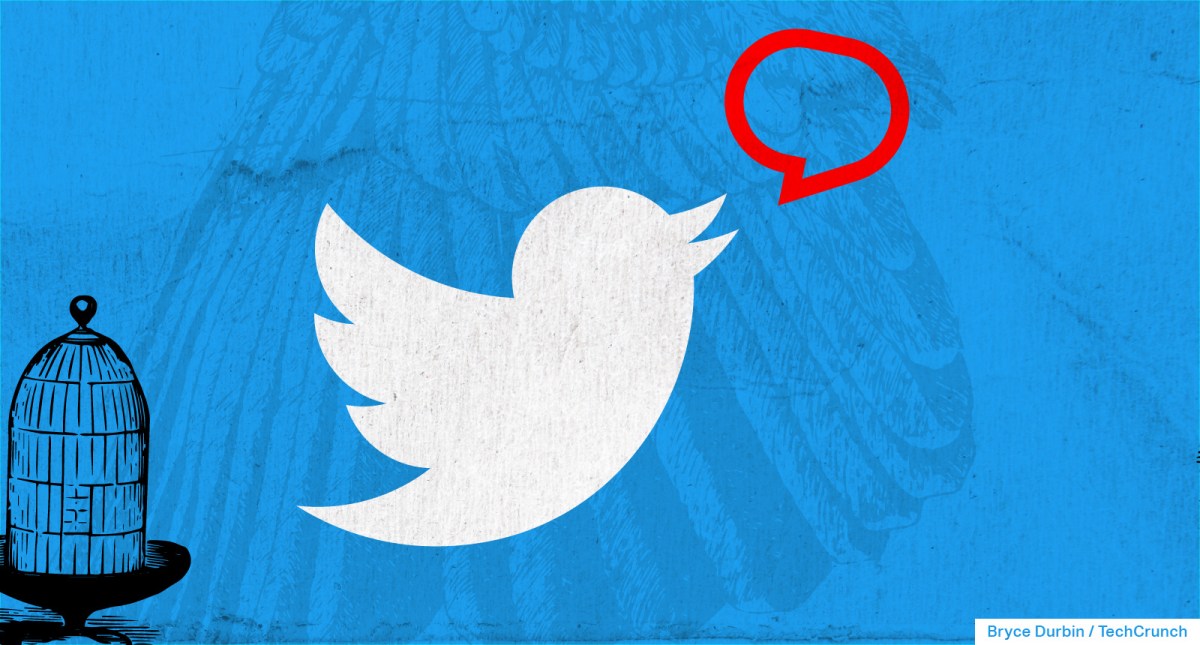
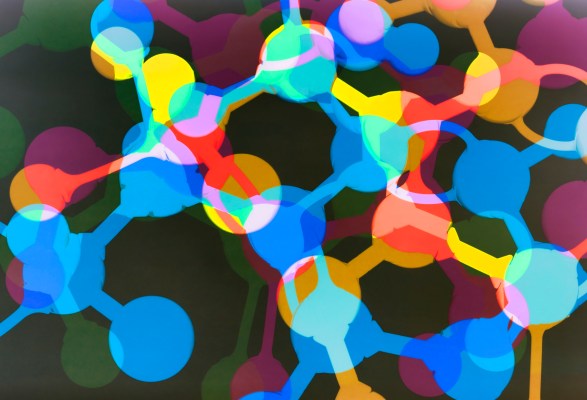
Pingback: lsd blotter ebay,
Pingback: uniccshop
Pingback: 토렌트 사이트
Pingback: ufabtb
Pingback: sciences4u
Pingback: bloten tieten
Pingback: รับทำเว็บ WordPress