What is Private DNS Mode on Android and how do you enable it?
DNS stands for Domain Name Service, and it’s at the heart of the internet. DNS makes it such that you don’t have to type an IP address to get where you want to go. Without DNS, instead of just typing, say, “Google” into your browser, you’d have to remember an address like 142.251.16.100. In other words, DNS makes the internet user-friendly. Your desktop, laptop, tablet, and even phone require DNS to function properly.
Just about everything you do on your connected devices begins with a DNS query. So, when searching in your web browser’s address bar or from just about any app on your mobile device, DNS is at work.
The problem is that standard DNS isn’t secure, meaning all your queries are sent over the network as plain text.
Why is that a problem? Let’s say you’re on a public network (like a coffee shop), and you start searching for sundry things on your Android device. If someone else is on the same network and has the skills, they could intercept your search queries and know exactly what you’re looking for. That may be innocuous, or it could be harmful. Either way, why take a chance?
Also: The high price of free Wi-Fi: Never connect to insecure networks
That’s where Private DNS Mode comes into play. Once you enable this feature, all of your DNS queries are encrypted, so any bad actors wouldn’t be able to view them (even if they capture those packets). In other words, Private DNS Mode should be an absolute must for anyone who values their privacy and security.
But how do you enable Private DNS Mode on Android? It’s actually pretty simple. Let me show you how.
Also: Why you should be using Secure DNS on your Chromebook
Requirements
The only thing you need to enable Private DNS Mode is an Android device running at least Version 9 of the operating system (which was released in 2018). So pretty much every modern Android phone is capable of enabling the feature.
Enabling Private DNS mode
1. Open Network & Internet
Open the Settings app (either from the Notification Shade or the App Drawer) and then tap Network & internet.
2. Enable Private DNS
You’ll find the entry for Private DNS near the bottom of the Network & internet window (Figure 1).
Figure 1: The Private DNS entry is in the Network & Internet section of the Settings app. Image: Jack Wallen
3. Add a provider that offers secure DNS
This is where it can get a bit tricky. You need to have the address of a provider that offers Private DNS. One such provider is Cloudflare, and its Private DNS server address is:
1dot1dot1dot1dot1.cloudflare-dns.com
Some other possible hostnames you can use:
- Google DNS: dns.google
- Quad9: dns.quad9.net
- Cleanbrowsing DNS: security-filter-dns.cleanbrowsing.org
When you tap Private DNS, a new pop-up will appear. Tap Private DNS Provider Hostname (Figure 2), and then type the hostname for the DNS provider of your choice.
Figure 2: Adding a Private DNS provider for Android. Image: Jack Wallen
Tap Save to save the new setting and close the Settings app.
And that’s all there is to it. Once you’ve enabled Private DNS on Android, you can be sure all of your DNS queries are encrypted. Enjoy that added privacy and security.



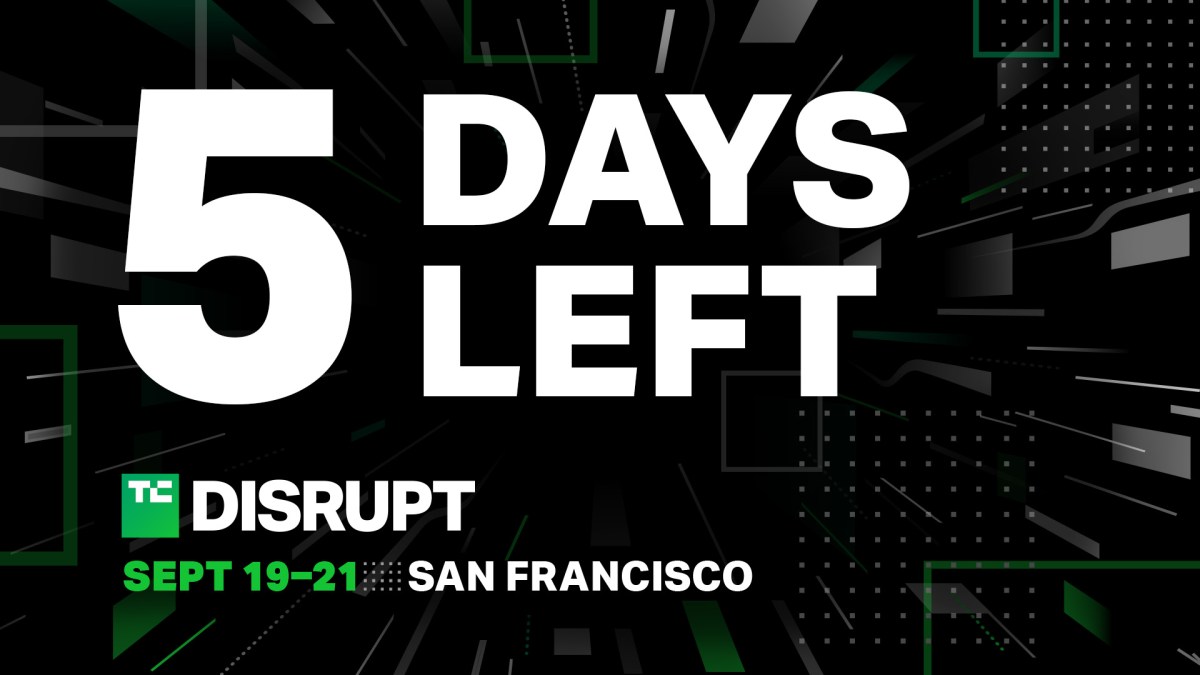
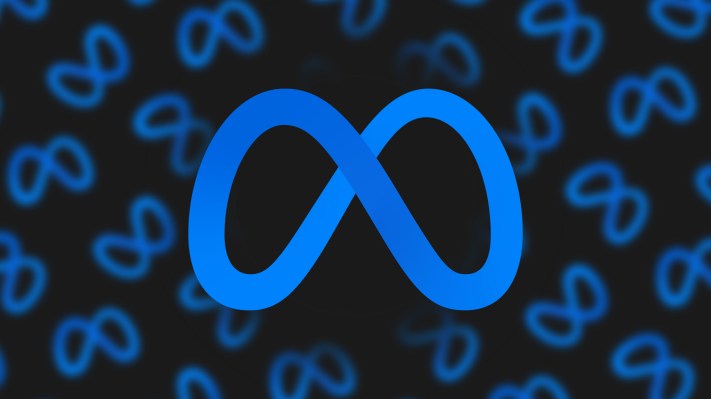
Pingback: พรมรถ
Pingback: uniccshop
Pingback: ufabtb