How I set up my Apple Watch 8 to successfully improve my sleep

Since the rise of the Apple Watch, people have been competing with themselves — and others — to close those three notorious rings. For the past few months, I’ve been wearing the Apple Watch Series 8 to track my steps, stand hours, and for the first time, my sleep.
As much as I wish I was disciplined enough to meet my sleep goals without help, Apple’s sleep schedule and sleep focus features are what’s kept me not just accountable, but competitive with myself for more sleep. Here’s how you can use the sleep features to turn your Apple Watch 8 into a sleep booster.
How to set up a sleep schedule
Contrary to popular belief, technology can make following a sleep schedule easier — at least with this Apple ecosystem feature.
Before you get your watch involved, head over to the Health app on your iPhone and select “Sleep” from the menu. Under the “Set up Sleep” option, select “Get Started.”
From here, you’ll be asked a series of questions about your sleep habits. The first being how many hours of sleep you want to get at night. While it’s ultimately up to what realistically works for your schedule, the Mayo Clinic recommends adults get at least seven hours of sleep a night.
You’ll then be prompted to pick bedtime and wake up times that fit within your nightly goal window. You can set a certain schedule for your weeknights (Sunday-Thursday) and a looser schedule for weekends (Friday-Saturday). There’s also an option to create a standalone alarm for just one night, depending on if your morning requires an earlier or later wake up.
Note that you can edit your sleep schedule any time.
How to turn on Sleep Focus: 2 ways
We’ve all heard it — put your phone away an hour before bed if you want to sleep better, but that’s easier said than done. Toggling on the Sleep Focus option makes that daunting task much easier.
What is Sleep Focus and how does it work? Glad you asked. Sleep Focus silences your notifications and reduces your lock screen to only show the clock an hour before the designated bedtime you scheduled. For example, my bedtime starts at 11:00 PM, so at 10:00 PM I receive a notification on my iPhone reminding me that I have an hour to unwind.
Here are two ways to do it, starting with the simplest way.
After you’ve set up your sleep schedule, there’s an option at the top of the “Full Schedule” menu to “Use schedule for Sleep Focus.” Toggle this option on and the wind-down feature will automatically sync to your schedule.
Open the settings on your iPhone and then scroll down to the “Focus” option on the menu.
From here, select the “Sleep” Focus mode.
How to customize and get the most out of your sleep
To ensure that your Sleep Focus status carries over to your Apple watch — preventing your wrist from getting a buzz every time you get a notification, toggle the “Share Across Devices” option on in Settings.
If you’re worried about missing a time-sensitive notification, but don’t want to get distracted on other apps, you can enable notifications for certain apps and people.
To do this, click on the Sleep Focus option, and select the “People” or “Apps” tabs under the “Allow notifications” heading.
Once you click on a respective tab, you’ll be promoted to add people or apps. From there, scroll through your contacts and app list and select who and what can notify you as you wind down.
How to check and take advantage of sleep data
Now, it’s up to you. When the clock strikes your bedtime, make sure your watch is on your wrist and your distractions are put away for the evening.
In the morning, your scheduled alarm will sound and also vibrate from your Apple Watch. Let me just say, there’s something about your Apple Watch subtly shaking me awake that gets me out of bed a lot quicker than just my phone alarm.
Once you turn off your alarm on either your phone or your watch, Bedtime and Sleep focus are lifted and whatever notifications were silenced will be on your lock screen display.
To see how you slept, go into the health app and once again click on the “Sleep” option. You’ll see a color-coded graph that details when, and for how long, you were awake, in a deep sleep versus light sleep, and your REM details.
At the top of the graph, the feature will also differentiate how long you spent asleep versus how long you were in bed. When I looked at this data, I realized that before I started using my Apple Watch to track sleep, I was building my “time in bed” into my total hours asleep. Perhaps you are, too, and want to be more vigilant about winding down to increase your hours spent asleep.
Look at your sleep data. How can you make adjustments to meet your goals? Start making adjustments accordingly, and remember you can edit your Sleep Schedule in the sleep app by going to Health > Sleep > Edit full schedule.




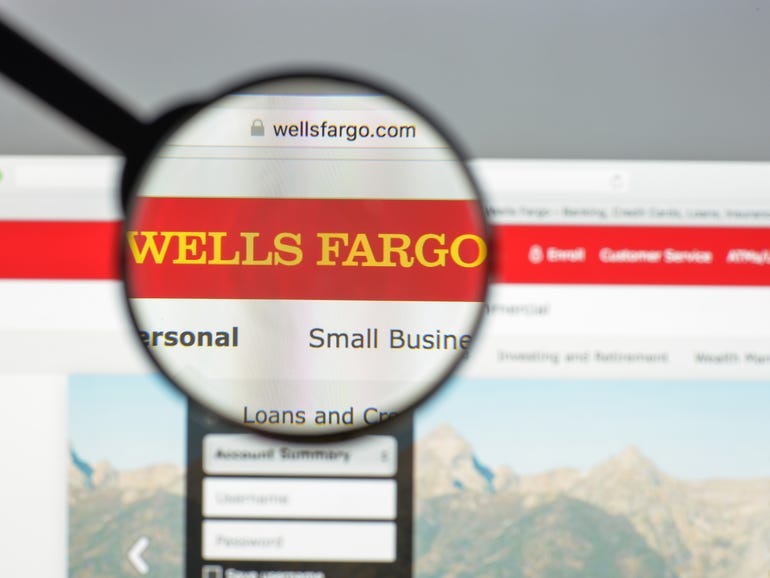
Pingback: buy LSD online