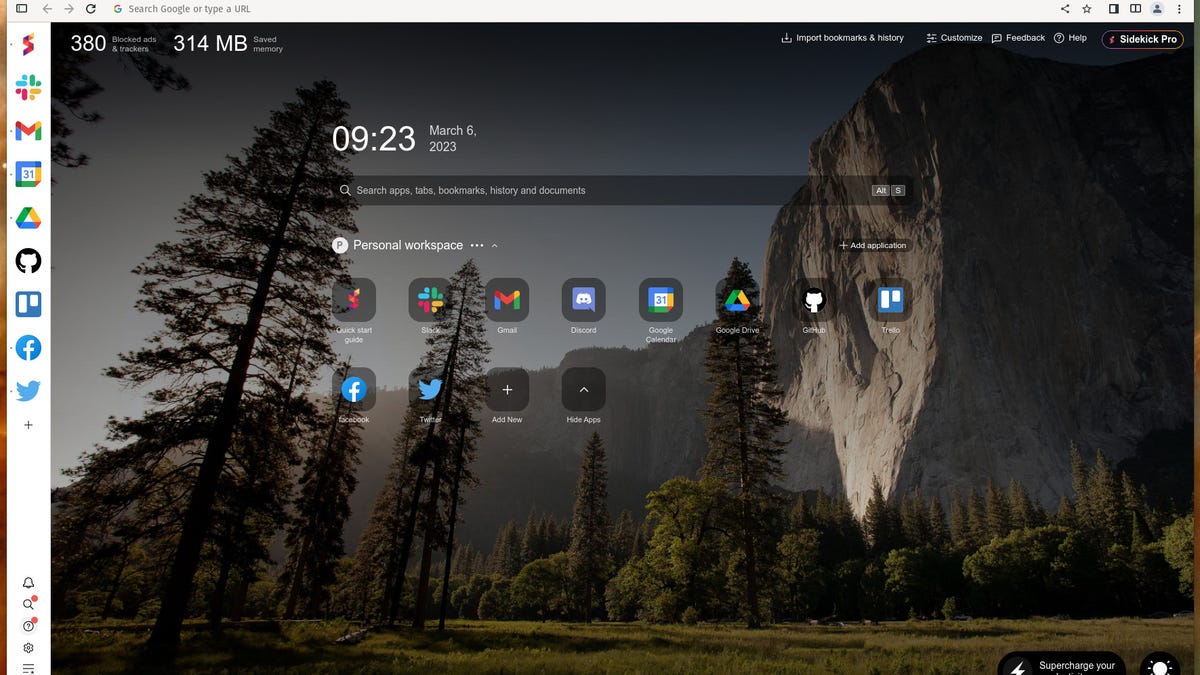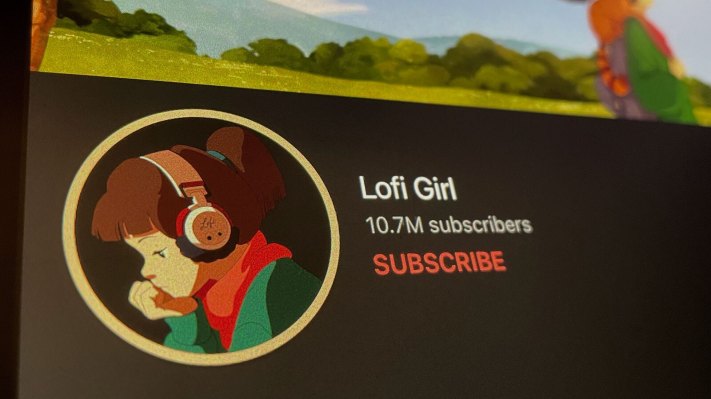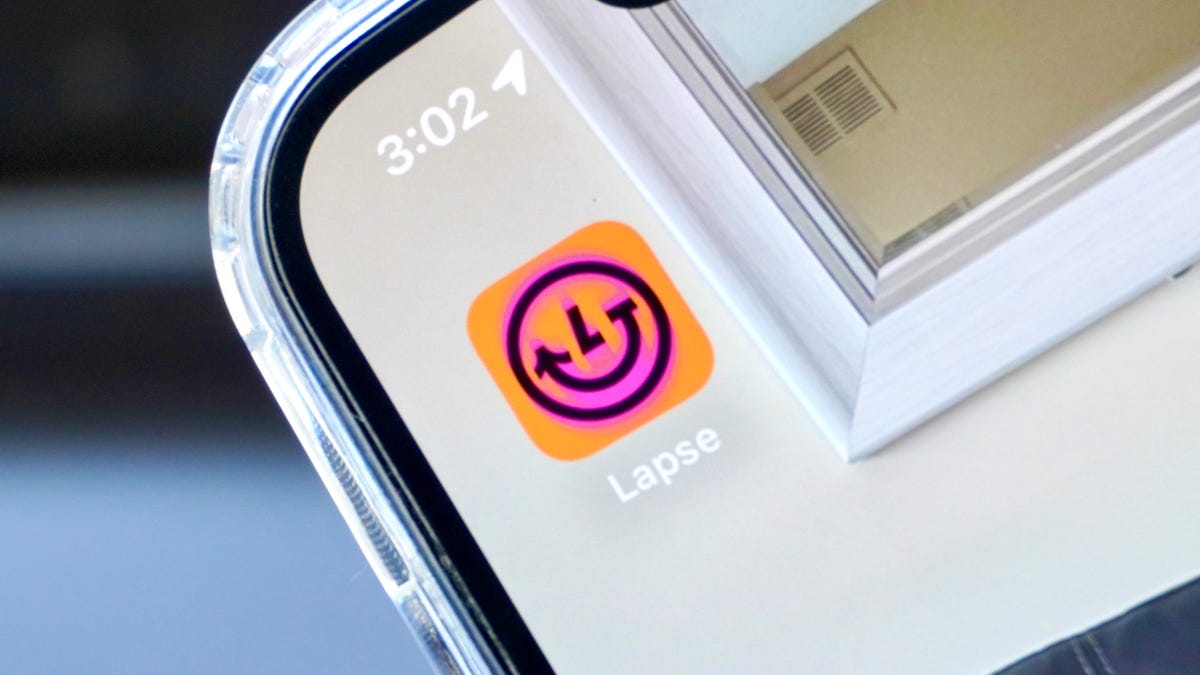This might be my new favorite web browser
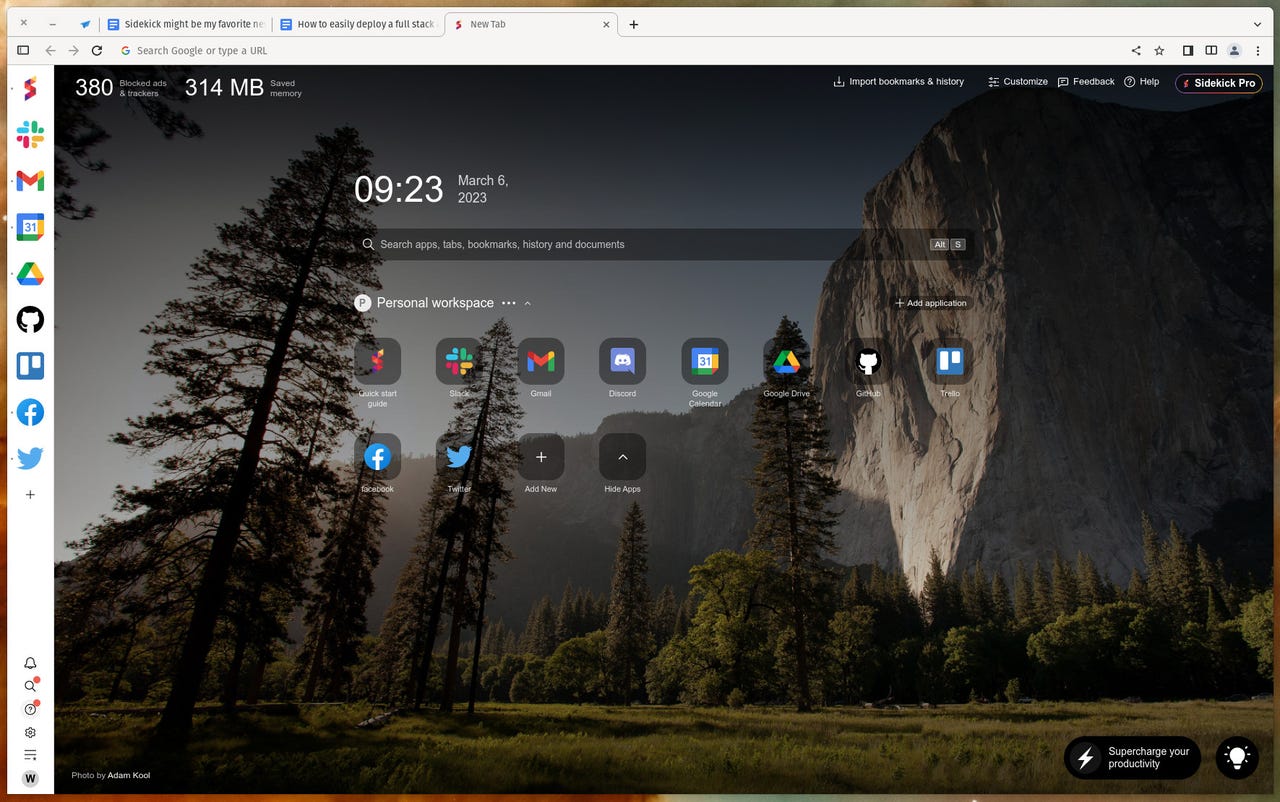
Sidekick makes it easy to add new apps to the start page. Screenshot by Jack Wallen/ZDNET
We all use web browsers. I spend probably nine hours a day working in one. To be fair, I actually have been (for the longest time) bouncing between browsers, from Opera to Firefox to Safari. The reason is that Opera has the best tab management, whereas Firefox is (in my opinion) just the best browser on the market.
However, there’s another browser in town that has not only caught my attention but has also seriously impressed me.
Sidekick claims to be a distraction-free tool to boost your workflow and protect against “attention killers.” That’s a pretty bold claim and I would argue that, in this modern era, protecting against “attention killers” is an impossible task.
Also: How project management tools can boost your productivity
As long as there is an internet and an open web browser tab, there’s always something to take away our…
Ooooh… something new on Amazon.
Oh, wait, someone replied to one of my posts.
Did something just happen in the news?
See what I mean?
Aside from the inability to stop distraction from occurring, I’ve found Sidekick to be a web browser that is 100% ready to steal my attention away from Opera and Firefox.
OK, so first things first:
- Sidekick is not open-source.
- Sidekick is based on the open-source Chromium browser.
- Sidekick does have a free version but also offers a Pro version for $8.00/month, which includes a few extras (such as split viewing, multiple app accounts, multiple workspaces, password sharing, custom web apps, unlimited sidebar apps, and premium customer support).
- Sidekick is cross-platform (Linux, MacOS, and Windows).
Also: 8 things you can do with Linux that you can’t do with MacOS or Windows
But what is it about Sidekick that impressed me so much? First off… Sidekick offers a lot. The younger generations might even say it’s a bit extra.
There’s a sidebar with apps, there are suspendible sessions (which is somewhat reminiscent of Opera’s Workspaces), a customizable start page that allows you to add applications (such as Slack, Gmail, Discord, Skype, Twitch, Figma, GitHub, Google Drive, Upwork, and more). Those same apps can also be added to the sidebar for quick access, regardless of what tab you’re using.
Above all the other bells and whistles, the feature that impressed me the most was a nod to Opera’s Workspaces tab management feature. Sidekick’s Sessions make it possible to add multiple sessions complete with their own pinned tabs, and more that you can activate (one at a time) to isolate tabs related to things like productivity, social networking, shopping, news, and just about anything you want to cobble together.
For example, I created the following Sessions:
- Work.
- Social.
- Writing.
- News.
- Shopping.
I can switch between them (by activating them) and work with them knowing all inactive Sessions won’t be consuming system resources while idle. Once you’ve created your sessions, you can easily switch between them, using the [Alt]+[W] keyboard shortcut and then selecting from the popup.
Switching between Sessions is simple with the Alt+W keyboard shortcut. Screenshot by Jack Wallen/ZDNET
Sidekick has actually been around since 2021 and was created on the idea of taking Chromium and modernizing it with web apps, better tab management, and much-improved performance. With each point, Sidekick has really nailed it. Not only do the web apps make it very easy to access the services you regularly use, but the Sessions option also makes tab management very easy.
Also: The best web browsers for privacy: Secure web browsing
As far as the performance is concerned, Sidekick absolutely blows Opera out of the water, which is obvious the second you start either browser. When I start Sidekick, I do not hear the fans on my System76 Thelio fire up. Open Opera and those babies whir loud enough so that I can hear them above my desk.
The same thing can happen with Firefox, depending on how many tabs I have open in a session. However, the latest releases of Firefox are really good at managing memory, so the comparison isn’t quite as simple. However, I have yet to see Sidekick so much as cause my system to hiccup even slightly, even during heavy usage. No matter how many Sessions I have and how many tabs I have opened, Sidekick performs better than all other browsers I have installed on my system (such as Firefox, Opera, Vivaldi, Brave, and Chrome). That alone has caused me to start using Sidekick more and more. And with the addition of Sessions, I’m all in.
Who is Sidekick for?
Honestly, anyone would find their productivity improving with Sidekick. But the truth is, if you’re tired of your web browser bringing your system to a slow, painful halt, you would do well by adopting Sidekick. Whatever the developers have done to tame resource consumption makes this browser a winner every time. You’ll feel as if you’re using a brand new computer. And if you’re desperate to get all of those tabs under control, you’ll be thrilled with the Sessions feature. For those who like quick access to certain web apps and services, the sidebar will be a boon.
Also: Now ChatGPT is coming to your web browser, too
All in all, Sidekick has won me over. Although I haven’t switched it out as my default yet, I’m very close to doing so. The only thing keeping me on Firefox is that it’s open-source. But I’m no purist, so the transition to Sidekick-as-default could happen any time.
I highly recommend you give Sidekick a test. If you’re like me and need serious productivity along with better resource management, this browser checks all of the boxes (and then some more).