4 MacOS email clients that might work better for you than Apple Mail
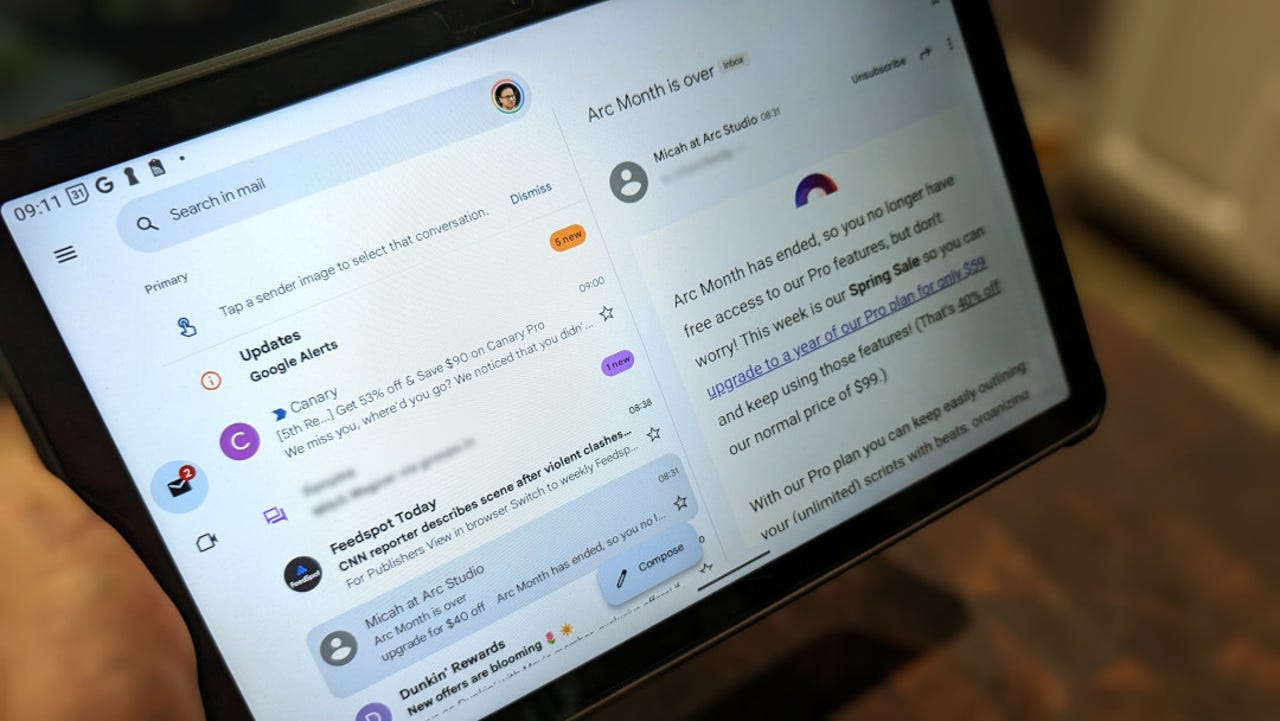
I depend on email. I not only communicate with clients, but with friends and family, and you cannot put a price on the ability to manage an overflowing inbox with ease.
Although Apple Mail is a good solution, there’s often something better, and I’ve been hunting for an option for some time. These four email apps might well fulfill your email needs in ways that Apple Mail cannot.
Also: Raycast is my productivity secret weapon on MacOS – and it’s free
If I’ve piqued your curiosity, read on.
1. Spark Mail
Spark Mail is beautiful. It’s far more modern-looking than Apple Mail and delivers a more robust experience, thanks to the Command Center (accessed via Command+K), which makes navigating your inbox considerably easier.
The goal of Spark Mail is to make email management easier, and it does an outstanding job of achieving that aim. Spark supports Gmail, Outlook, Microsoft 365, iCloud, Yahoo! Mail, Exchange, and IMAP accounts.
Also: I ditched Spotlight on my Mac for this more powerful search tool – and it’s free
Spark Mail allows you to hide your inbox between customizable hours, so you can work or be entertained without the distraction of a deluge of emails. And, as expected, Spark does include AI for summarizing emails and drafting replies. Although Spark Mail isn’t the most Apple-looking app on the planet, it does make for an outstanding email experience.
Spark Mail offers a beautiful UI and plenty of features.
Screenshot by Jack Wallen/ZDNET
One thing to keep in mind is that although Spark Mail has a free plan, it’s rather limited (such as the lack of AI, fewer customizations, and no teams options). You can upgrade to the Annual plan for $5/month, which includes Spark +AI, home screen for desktop, priority email, and more. You can check out the Spark Mail pricing/feature matrix to learn more.
2. Canary Mail
One reason to use Canary Mail is that it makes encrypting emails easy enough for anyone. However, that capability doesn’t mean Canary Mail is limited to the security-minded.
You’ll find plenty of features in Canary Mail to excite you, such as AI, categories (for automatically sorting email, similar to what Gmail does), a unified inbox, read receipts, email templates, Inbox Zero, snooze, quick newsletter unsubscribe, contact profiles, and more.
Also: My favorite iPhone productivity feature just got a major upgrade with iOS 26 (and it’s not Siri)
Canary Mail works with Gmail, iCloud, Office 365, Yahoo! Mail, and IMAP accounts. One Canary Mail feature that I like is the ability to pin emails to the top of the inbox. With this feature, I can pin something important to the top of the inbox so I don’t forget to reply, or I have quick access to the information contained within.
Canary Mail is simple to use, but you might consider the paid version for the extra features.
Screenshot by Jack Wallen/ZDNET
Canary Mail has a free plan, but it does not include the AI features, Send Later, Inbox Cleaner, App Integrations, or advanced customizations. The Growth plan ($3/month) does include those features. You can check out the Canary Mail pricing/feature matrix to find out more.
3. Edison Mail
Edison Mail is supposed to be a mobile app, but guess what? It works just fine on MacOS. Of all the apps on this list, Edison Mail supports the largest number of email services, including Gmail, Outlook, Yahoo! Mail, Office 365, Exchange, iCloud, OnMail, AOL, Hotmail, University, Comcast, and IMAP.
Edison mail has all the features you need in an email client, including bulk unsubscribe, a built-in AI assistant (which can do things like help you compose emails and trash marketing emails), custom inbox rules, badge counts, dark/light themes, avatars, signature, threads, integrations, and more.
Also: Your MacBook is getting a big upgrade. 5 best features I can’t wait to use in MacOS 26
There’s also a Coupon feature, but I always recommend not using such features, as they can lead to possible malware. One thing to keep in mind is that most of the advanced features (such as AI compose) are limited to the paid account, which is a bit more expensive than the other options on the list.
The free version of Edison Mail does a great job, but the paid version includes a few modern conveniences you might want.
Screenshot by Jack Wallen/ZDNET
Edison Mail+ costs $15/month or $100/year. If you use AI for email composition, the paid version might be worth the money. Otherwise, stick to the free version.
4. Mail+ for Gmail
Mail+ for Gmail is a great option if you use Gmail and prefer to view the service from outside your browser. Mail+ for Gmail looks and feels like a standard email app, while still resembling the Gmail UI. Essentially, Mail+ for Gmail is a super-charged web app that adds a few extra features not found in the web-based Gmail option.
You can add a badge icon in the dock, which includes an unread count, customize the notification sound, and even customize the notifications (show notifications on lock screen, show previews, notification grouping, notifications summaries, and more).
Also: New to MacOS? 8 beginner tips and tricks to try first – and why
Of course, there’s also a paid plan ($8/year or a $20 one-time purchase) that adds multiple accounts, email printing, dark mode, a notificer in the menu bar, lock windows, and hide banners. No, there’s no AI included, but for the price, the paid plan offers a pretty nice set of features.
It looks very much like Gmail in your browser, but this is an “app-ified” version.
Screenshot by Jack Wallen/ZDNET
Mail+ for Gmail might not be the sexiest or most feature-rich app on the list, but if you use Gmail and hate having to open yet another browser tab, this tool is a solid option.
