Best stylus 2022: Create without limitations
Even though the tech world is mainly touchscreen-based, sometimes it just feels good to hold a pen in your hand to create something. That’s where a stylus comes in handy.
Styluses work with touchscreen devices to write, draw, sketch, and more. The technology and features of styluses have come a long way since the PalmPilot days. For example, some styluses now have palm-rejection technology, tilt sensing capabilities, or shade like a real pencil.
Depending on what you need a stylus for and what device you plan to use it with, there are many options on the tech market today. We’ve rounded up the best styluses to help you choose which one is right for you to create with.
Best for Apple products
If your tech devices are strictly within the Apple ecosystem, you’ll probably benefit from an Apple Pencil. The Apple Pencil (2nd Generation) builds on the first-generation model with a double-tap function that you can customize to switch between pencil and eraser, show the color palettes, and more, as well as attach to the side of the iPad Pro and charge wirelessly.
The Apple Pencil is super responsive and has pixel-perfect precision with industry-leading low latency to write, markup, or draw. It also has tilt sensitivity and palm-rejection technology, so the screen only recognizes the Apple Pencil and not your hand or finger.
However, this stylus is the most expensive option on this list at $129. Also, it only works with specific iPad models, so be sure your device is compatible before purchasing.
Pros
- Magnetically clips to the iPad Pro and iPad Air to charge wirelessly
- Intuitive touch surface that supports double-tapping
- Palm-rejection technology
Cons
- Most expensive option
- Only works with certain iPad models
Best for Microsoft users
For Microsoft Surface users, the Microsoft Surface Pen is a no-brainer when buying a stylus. The Surface Pen has 4,096 pressure points for ultimate precision in whatever you do.
Thanks to tilt support, Microsoft compares the Surface Pen to a graphite pencil that lets you shade during sketching. Like the Apple Pencil, the Surface Pen also attaches to your tablet magnetically and has similar palm detection technology.
One of the few cons of the Surface Pen is that it isn’t rechargeable and only takes batteries, which can be cumbersome when it’s time to replace them. Also, the Surface Pen is only designed to work with Microsoft products, so its compatibility is limited.
Pros
- Palm Block feature
- Comes in different color options
- Attaches to your Surface device magnetically
Cons
- Only works with Microsoft products
- Isn’t rechargeable—takes batteries
Best budget-friendly stylus
Those looking to spend less on a stylus should consider the Elzo 3 in 1 Stylus Pen at just $10.99. While this stylus isn’t as high-end as others, it is 100% compatible with all touchscreen devices, even smartphones.
The pen comes with three different tip styles: a durable mesh tip for daily use or playing games, a disc tip that enables you to draw, take notes and create anything with precision, and a gel tip that turns it into an actual pen when you need to write something down on paper—making it the ultimately all-in-one tool.
Some downsides to the Elzo Pen are that it doesn’t have palm detecting tech, and screen protectors on devices may reduce the pen’s sensitivity. Also, it is the heaviest pen on our list at 25.6 grams.
Pros
- Compatible with all touch screen cell phones and tablet devices
- Different tip sizes to customize how you want to use it, as well as replaceable parts
Cons
- Heaviest pen at 25.6 grams
- Screen protectors may reduce the sensitivity of the touch screen
- Cannot rest your hand on the screen since it doesn’t have palm detecting tech
Best for any product
Another great option compatible with all touchscreen devices is the Meko Universal Stylus. This product does everything a stylus should do, including writing, drawing, and just using the pen as a replacement for your fingers.
The stylus comes with mesh tips and precision tips with a transparent disc at the end to see exactly where your mark is being made. It also comes with replacement tips to easily swap in when you need them.
While the clear disc on the precision tip is meant to increase precision, it can be annoying to get used to and work with. Also, the fiber tip tends to wear after using it for a while.
Pros
- Compatible with any touchscreen device
- Comes with replacement tips
Cons
- Clear disc can be annoying to get used to and work with
- Fiber tip tends to wear off quickly after a lot of use
Best for drawing
The Adonit Note+ is a stylus for Apple devices that comes at half the price of the Apple Pencil. Like the Apple Pencil, the Adonit Note+ has palm detection technology and programmable shortcuts to use as the eraser or to undo or redo a stroke.
This stylus has 2,048 levels of pressure as well as tilt support. You can work with various apps like Procreate, Concepts, Zen Brush 2, or make notes directly onto PDF files. A great feature of the Andonit Note+ is that you can charge it via USB and still use it while it’s charging.
However, the pen’s pressure sensitivity doesn’t always work across all apps. Its compatibility is also limited to Apple iPads.
Pros
- Includes programmable shortcut buttons
- Has palm-rejection technology
- Charge while you use it with the USB port
Cons
- Only compatible with iPads
- Pressure sensitivity is wonky and doesn’t work across all apps
How did we choose these styluses?
Since the stylus market is so large with so many options to choose from, we looked at many products before choosing the ones on this list. We considered known tech brands, the number of positive reviews from retailers, compatibility with devices, and price points to satisfy any budget.
Which stylus is right for you?
The best stylus to buy will depend on your exact needs, budget, and which device(s) you plan to use with it. For Apple users, it’s probably best to go with the Apple Pencil since it’s made to work seamlessly across various iPad models. On the other hand, if you’re on a budget, the Elzo 3 in 1 stylus or the MEKO Universal Stylus are both great picks that do the primary jobs of a stylus for a lower price.
Do stylus pens work across all devices?
Unless the stylus you purchase says it is 100% compatible with all touchscreen devices, be sure to read the fine print for what devices each stylus works with. Some are more obvious than others—such as the Apple Pencil and the Microsoft Surface Pen—while others may seem universal but only work with one brand of product.
Are there alternative styluses worth considering?
Here are a couple of other stylus options to look into:
Samsung S Pen
: Great for Samsung users
What’s great about the Samsung S Pen Pro is that not only does it work with Samsung tablets, but it’s compatible with Samsung phones as well. Thanks to Smart Select Bluetooth technology, you can start something on your phone and then move it over to your tablet.
The S Pen Pro gets 16 days of battery life after charging for only 50 minutes, so you have more time to create. The pen also connects to the Samsung Smartthings App, so you can always keep track of the location of your pen.
Wacom Bamboo Ink Smart Stylus
: Natural and Intuitive
The Wacom Bamboo Ink Smart Stylus is a great alternative option for anyone with a tablet that runs Windows, such as Lenovo, Microsoft Surface, HP, ASUS, and more. In addition, you can quickly access Windows Ink Workspace by clicking the pen’s Bluetooth button.
The sensitive tip has 4,096 pressure levels (same as the Surface Pen). Writing on the Bamboo Paper app gives the feeling of a paper notebook, so this pen is perfect for diligent notetakers.






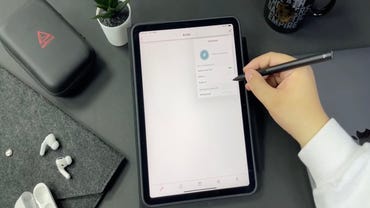



Pingback: where to buy toxic enclomiphene
Pingback: investigate this site
Pingback: No code test automation tool