Best monitor 2022: Get more productivity out of remote work
Many business users rely on a laptop as their primary work tool — and with millions of people now regularly working from home, there’s continuing demand for external monitors. In Q3 2020, for example, worldwide monitor shipments grew 15.9% compared to the same quarter in 2019, according to analyst IDC, with consumer demand driving much of the upswing.
“Whether it is studying, working, or gaming, many consumers have a new-found consideration for their long-neglected monitors as uncertainty about office and school attendance persist,” said IDC research manager Jay Chou. “With inventory still at healthy levels and enticing promotions for gaming as well as bigger displays, IDC believes the solid momentum should last well into the first half of 2021,” Chou added.
Having a larger display is obviously easier on the eye when you’re staring at the screen all day long, and can also help to reduce neck and back problems as you don’t have to keep bending over your laptop while working.
There are other key factors as well, with size being the most obvious. If you’re simply running Microsoft Office and firing off emails to colleagues, then a low-cost 21-inch or 24-inch monitor might well be adequate (especially if it’s hogging your kitchen table). However, 27-inch monitors are increasingly popular — and increasingly affordable, too. Larger screens are obviously good for graphics work or presentations, but number-crunching software such as Excel can also benefit from as much screen space as possible.
Cheaper monitors tend to be limited to FHD resolution (1920 x 1080 pixels) and that’s acceptable for web browsing or simple word processing and spreadsheet work. However, higher resolutions such as QHD (2560 x 1440) provide more room for browsing through documents and having multiple documents or windows on-screen at the same time. Meanwhile, 4K or UHD displays (3840 x 2160) are tempting, and pretty much essential for graphics and video software, but remain something of a luxury for routine office work.
Connectivity is important too, especially for owners of older ‘legacy’ devices, so you’ll need to make sure you can actually connect your new monitor to your laptop. Many laptops and PCs use either HDMI or DisplayPort to connect to external displays, although there may be a few old PCs still floating around that use the now-ancient VGA or DVI interfaces. And, of course, many new laptops (PC and Mac) include USB-C, which is ideal for monitors in use at home as a single USB-C cable can provide video and data connections, and even charge your laptop too.
Acer ConceptD CP5
Hood helps to block out external light sources and glare

Screen size: 27in | Resolution: 2560 x 1440 (108.8ppi) | Refresh rate: 144Hz | Aspect ratio: 16:9 | Contrast ratio: 1000:1 | Response time: 1ms | Colors:1.07 billion | Color gamut: 99% Adobe RGB | HDR support: HDR 600 | Brightness: 600 cd/m² | Backlight: LED | Viewing angles: 178 degrees/178 degrees | Panel: IPS | Stand adjustment: Tilt (-5 degrees~35 degrees), swivel (360 degrees), height (7.09in.) | Video inputs: 2x HDMI, DisplayPort, USB-C | Other ports: 4x USB 3.0, 3.5mm headphone jack | Speakers: 2x 4W | Dimensions: 62.9 x 44.1-54.1 x 30.2cm | Weight: 6.63kg | Price: $599
Acer’s ConceptD displays are quite expensive, and are primarily designed for professional graphics, design and video work. The CP5 is Acer’s mid-range 27-inch model, priced at $599.99.
Its 2560-by-1440 resolution (108.8ppi) is relatively modest, but the CP5 supports 99% of the Adobe RGB color standard, along with HDR 600. There are three video input options — HDMI, DisplayPort and USB-C — to provide compatibility with a wide range of devices, and the USB-C port can charge your laptop at the same time.
The 144Hz refresh rate will be easy on the eye, and the display also includes a light sensor that automatically adjusts brightness levels as the ambient light changes throughout the day. The CP5 includes a hood that helps to block out external light sources and glare while you’re working. Video editors who need 4K resolution can opt for the top-of-the-range CP7, which costs around $2200 — although that’s still a lot cheaper than Apple’s Pro Display XDR.
Pros:
- Excellent color volume
- USB-C charging and video output
- 144Hz refresh rate
Cons:
- 144Hz through DisplayPort only
AOC 16T2
A smaller, portable display
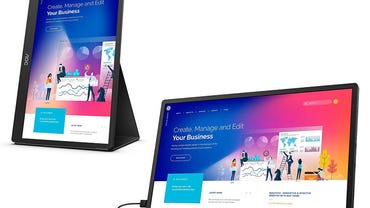
Screen size: 15.6in. | Resolution: 1920 x 1080 (141.2ppi) | Refresh rate: 60Hz | Aspect ratio: 16:9 | Contrast ratio: 700:1 | Response time: 4ms | Colors:262,000 | Color gamut: n/s | HDR support: n/s | Brightness: 250 cd/m² | Backlight: WLED | Viewing angles: n/s | Panel: IPS, 10-point capacitive touch | Stand adjustment: Tilt & pivot | Video inputs: micro-HDMI, 2x USB-C | Other ports: 2x USB-C, 3.5mm headphone jack | Speakers: 2x 1W | Dimensions: 44.5 x 30 x 8.5cm | Weight: 1kg | Price: $290
A large screen is great for graphics work or delving into large spreadsheets, but sometimes a smaller, portable display can come in handy — especially if you’re quickly trying to fire off a few emails on a smartphone or tablet while working from home.
AOC makes a number of portable displays, all with 15.6-inch screens and 1920-by-1080 resolution (141.2ppi). The 16T2 is the top-of-the-range model, priced at $289.99, but it’s packed with useful features. The screen measures just 8.5mm thick and weighs 1kg, so it’s easy to carry around at home or in a bag when you’re travelling. It includes two USB-C ports and micro-HDMI to provide compatibility with a wide range of devices, and has its own built-in battery so that it doesn’t drain your laptop’s battery. There’s a small set of stereo speakers built in, and the display is touch-sensitive too — when connected via USB-C — allowing you to quickly jot down notes and annotations while you’re working.
Pros:
- Decent touchscreen size
- 2 USB-C ports
- Integrated speakers
Cons:
- No stylus included
- Screen is somewhat dim at 250 nits
AOC B27B2H
The low price means there are no built-in speakers

Screen size: 27in | Resolution: 1920 x 1080 (81.6ppi) | Refresh rate: 75Hz | Aspect ratio: 16:9 | Contrast ratio 1000:1 | Response time: 8ms | Colors: 16.7 million | Color gamut: 74% Adobe RGB, 101% sRGB | HDR support: n/s | Brightness: 250 cd/m² | Backlight: WLED | Viewing angles: 178 degrees/178 degrees | Panel: IPS | Stand adjustment: tilt -5 degrees/21.5 degrees | Video inputs: HDMI 1.4, VGA | Other ports: 3.5mm headphone jack | Speakers: none | Dimensions: 42 x 54 x 18.7cm (inc. base) | Weight: 3.6kg | Price: $179
AOC’s ‘Basic’ range focuses on providing large-screen displays at a competitive price. The 27B2H is the successor to last year’s 27B1H, and manages to offer even better value for money, with a 27-inch display priced at just $179.99.
The specification is fairly basic too, with just 1920-by-1080 resolution (81.6ppi), although that’s still adequate for mainstream office software such as Word and Excel, and Zoom calls when you’re working from home. The 27B2H also provides 75Hz refresh rate, along with flicker-free and ‘low-blue’ modes to help reduce eye-strain while you’re working. There’s no USB-C or DisplayPort interfaces, so it’s not the best choice for newer laptops and PCs, but the HDMI and VGA ports will be handy for people who are still making do with older devices. The low price means there are no built-in speakers, but there’s a 3.5mm audio jack for external speakers or headphones.
Pros:
- Great price
- Great picture quality
- Blue light filter
Cons:
- No integrated speakers
- No DisplayPort connection
BenQ Eye-care GW2480
Analyzes the image being displayed to enhance or tone down parts

Screen size: 23.8in | Resolution: 1920 by 1080 (92.6dpi) | Refresh rate: 60Hz | Aspect ratio: 16:9 | Contrast ratio: 1000:1 | Response time: 5ms | Colors: 16.7 million | Color gamut: 72% NTSC | HDR support: n/s | Brightness: 250 cd/m² | Backlight: LED | Viewing angles: 178 degrees/178 degrees | Panel: IPS | Stand adjustment: tilt -5˚/-20˚ | Video inputs: HDMI 1.4, DisplayPort 1.2, VGA | Other ports: 3.5mm headphone/line-in jack | Speakers :2x 1W | Dimensions: 42 x 54 x 17.5cm (with stand) | Weight: 3.84kg (with stand) | Price: $159
If you’re burning the midnight oil working from home, then you may appreciate a display such as BenQ’s Eye-care GW2480. As well as the blue light and flicker-free filters now offered by many monitors, the GW2480 has a number of ‘brightness intelligence’ features that are designed to enhance visibility and reduce eye-strain.
A built-in sensor monitors the levels of ambient light in the room and adjusts the screen brightness for comfortable viewing. It can also analyze the image being displayed on the screen itself, and enhance darker areas or tone down harsh, bright parts of the image. And, for people with color vision problems, there are filters that allow you to adjust the levels of red and green displayed on the screen.
Prices start at $119.99 for the 24-inch model shown here, which has 1920 by 1080 resolution (92.6dpi). A 27-inch model, the GW2780, is also available for $179.99.
Pros:
- Adaptive screen brightness
- Colorblind filters
- Integrated speakers and cable management channels
Cons:
Dell P2418HZM
Loaded with features that are handy for video conferencing

Screen size: 23.8in | Resolution: 1920 by 1080 (92.6dpi) | Refresh rate: 60Hz | Aspect ratio: 16:9 | Contrast ratio: 1000:1 | Response time: 6ms | Colors: 16.7 million | Color gamut: 83% (CIE 1976), 72% (CIE 1931) | HDR support: n/s | Brightness: 250 cd/m² | Backlight: WLED | Viewing angles: 178 degrees/178 degrees | Panel IPS | Stand adjustment: tilt (-5 degrees/21 degrees), swivel (-90 degrees), pivot (90 degrees), height (4.9in.) | Video inputs: HDMI 1.4, DisplayPort 1.2, VGA | Other ports: USB 3.0 hub (1 upstream, 4 downstream), 3.5mm headphone jack | Speakers: 2 x 5.0W | Dimensions: 54.9 x 37.6 x 18cm (+ stand), 54.9 x 36.1 x 5.1cm (- stand) | Weight: 5.6kg (+ stand), 3.6kg (- stand) | Price: $315
Video conferencing has been the key application for remote workers during the pandemic, and Dell’s P2418HZ is ready-made for that purpose.
The 23.8-inch display is fairly conventional, with 1920 by 1080 resolution (92.6dpi), and at $315.41 the P2418HZ is pricey for a display with modest specifications. However, it’s loaded with features that will be handy for video conferencing and general office use.
The video side of things is handled by an integrated 2MP webcam, which is certified for use with Windows Hello and Skype for Business. There’s a built-in set of stereo speakers (2 x 5W), and a 3.5mm combo audio jack for headphones or microphone. The display can pivot into the upright (portrait) position for talking-head video sessions, and there’s also an integrated USB hub with four USB 3.0 ports for all your office peripherals. The P2418HZ includes VGA, HDMI, and DisplayPort for the video connection, but there’s no USB-C.
Pros:
- Integrated webcam and speakers
- 4 USB ports
- Tilt and pivot
Cons:
- No USB-C ports
- Disappointing 60Hz refresh rate
Dell S2721DS
Ideal for running Microsoft Office and other productivity software

Screen size: 27in | Resolution: 256 x 1440 (108.8ppi) | Refresh rate: 75Hz | Aspect ratio: 16:9 | Contrast ratio: 1000:1 | Response time: 4 – 8ms | Colors: 16.7 million | Color gamut: 99% sRGB | HDR support: n/s | Brightness: 350 cd/m² | Backlight: WLED | Viewing angles: 178 degrees/178 degrees | Panel: IPS | Stand adjustment: tilt -5 degrees/21 degrees, swivel (-30 degrees/30 degrees), pivot (-90 degrees/90 degrees) | Video inputs: 2x HDMI 1.4, DisplayPort 1.2 | Other ports: 3.5mm headphone jack | Speakers: 2x 3W | Dimensions: 61.2 x 51 x 17.3cm (+ stand), 61.2 x 36.6 x 5.59cm (- stand) | Weight: 4.4kg (-stand) | Price:$299
The Dell E2720H that we covered last year is still available from Dell if you’re after a low-cost ($174.99) 27-inch 1920-by-1080 (81.6ppi) display for working from home. The newer Dell S2721DS is a little more expensive, at $299.99, but it steps up to a more useful 2560-by-1440 resolution (108.8ppi), which will be ideal for running Microsoft Office and other productivity software. The stand allows you to adjust the height, tilt, and even rotate the screen into the upright (portrait) position if you need to, and there’s a built-in set of stereo speakers as well.
The display provides three input options for connecting multiple devices — two HDMI ports and a DisplayPort — and the S2721DS supports a 75Hz refresh rate to reduce eye-strain, along with a ComfortView mode that reduces blue light emissions. There’s also a tempting 4K (3840 x 2160, 163.2ppi) model, the S2721QS, which costs $374.99.
Pros:
- 1440p resolution
- Portrait and landscape mode
- Integrated speakers
Cons:
- Low 75Hz refresh rate
- No USB-C ports
HP E27d G4
Impressive connectivity features will ensure that it earns its keep

Screen size: 27in | Resolution: 2560 x 1440 (108.8ppi) | Aspect ratio: 16:9 | Contrast ratio: 1000:1 | Response time: 5ms | Colors: n/s | Color gamut: n/s | HDR support: n/s | Brightness: 300 cd/m² | Backlight: n/s | Viewing angles: 178 degrees/178 degrees | Panel: IPS | Stand adjustment: tilt (-5/+20 degrees), swivel (30 degrees), pivot (90 degrees), height (15cm) | Video inputs: USB-C, HDMI 1.4, DisplayPort 1.2 | Other ports: RJ-45 Ethernet, USB-C, 4x USB 3.0, 3.5mm headphone jack | Speakers: no | Dimensions: 61.4 x 36.6 x 4.85cm | Weight: 8.2kg | Price: $534
HP has embraced USB-C for its new range of ‘Advanced Docking’ monitors. Admittedly, the E27d is fairly expensive at $534 for a display with 2560-by-1440 resolution (108.8dpi), but its impressive connectivity features will ensure that it earns its keep — especially when you’re working at home on a laptop.
There are HDMI, DisplayPort and USB-C connectors for video input, with a built-in KVM switch (keyboard/video/mouse) that allows you to connect two computers to the display and share the same keyboard and mouse. Using the USB-C input allows you to charge your laptop via the monitor, and also provides access to the monitor’s integrated USB hub, which provides four USB 3.0 ports for connecting your office accessories, along with an additional USB-C port for devices, such as hard drives, that may require power over USB-C. There’s even a built-in 1080p IR-equipped webcam with a privacy slider that you can use for video calls, or just to log into your PC using Windows Hello.
If you want a more in-depth look at the HP E27d G4, you can read our full review.
Pros:
- Dual computer control
- USB-C video and charging
- Integrated webcam
Cons:
HP U27 4K Wireless Monitor
Anti-glare coating and a ‘low-blue’ mode reduces eyestrain

Screen size: 27in | Resolution: 3840 x 2160 (163.2dpi) | Refresh rate: 60Hz | Aspect ratio: 16:9 | Contrast ratio: 1000:1 | Response time: 5ms | Colors: n/s | Color gamut: 99% sRGB | HDR support: n/s | Brightness: 300 cd/m² | Backlight: n/s | Viewing angles: 178 degrees/178 degrees | Panel: IPS | Stand adjustment: tilt (–5/+16 degrees), height (10cm) | Video inputs: HDMI, DisplayPort 1.2, Wi-Fi Direct | Other ports: USB-A upstream, 3x USB 3.2 downstream, 3.5mm headphone jack | Speakers: stereo | Dimensions: 50.1 x 61.3 x 19.3cm | Weight: 7.1kg | Price: $419
Any 4K display costing less than £500 is good value, but HP’s $419.99 U27 manages to throw in wireless connectivity along with other useful features. The slimline 27-inch display provides attractive image quality with 3840-by-2160 resolution (163.2dpi) and 99% of the sRGB color standard, making it suitable for graphics and photo editing, as well as word processing and web browsing. It also includes an anti-glare coating and a ‘low-blue’ mode to reduce eyestrain.
There are HDMI and DisplayPort interfaces for wired video input, along with a set of internal speakers and a three-port USB hub. It’s a little disappointing that there’s no USB-C as well, but the key feature of the U27 is, of course, that wireless option. If you’ve got a PC running Windows 10, then you can just hit ‘Windows-Key + K’ to pair with the monitor over Wi-Fi, making it easy to quickly get a bigger picture from your laptop at home, or to quickly get set up for a presentation in the office.
Pros:
- 4K resolution
- Great color volume
- Wireless connectivity
Cons:
- No USB-C ports
- Only one HDMI port
Philips 346B1C
An affordable ultra-wide

Screen size: 34in | Resolution: 3440 x 1440 (110ppi) | Refresh rate: 60Hz | Aspect ratio: 21:9 | Contrast ratio: 3000:1 | Response time: 4ms | Colors: 16.7 million | Color gamut: 100 NTSC, 119% sRGB; 90% Adobe RGB | HDR support: n/s | Brightness: 300 cd/m² | Backlight: WLED | Viewing angles: 178 degrees/178 degrees | Panel: VA LCD | Stand adjustment: tilt (-5 degrees/30 degrees), swivel (-180 degrees/180 degrees), pivot (90 degrees), height (18cm) | Video inputs: DisplayPort 1.2, 2x HDMI 2.0, USB-C | Other ports: 4x USB 3.0 | Speakers: 2x 5W, 3.5mm headphone jack | Dimensions: 80.7 x 60.1 x 25.0cm | Weight: 11.5kg | Price $589.99
Affordable monitors tend to max out at 27-inches, with larger displays being a luxury enjoyed by well-heeled business executives. However, Philips’ 346B1C provides an imposing 34-inch, ultra-wide curved display for a very competitive price of just under $600 (£640).
It does have to compromise a little – rather than providing true 4K resolution, it’s actually closer to 3.5K (3440×1440), but that still provides plenty of room to juggle multiple apps and documents on screen all at the same time. The extra wide 21:9 aspect ratio helps too, while the curved screen lets you really immerse yourself in the task at hand. That’s the only real compromise, though, and the 346B1C includes a wide range of additional useful features, including two HDMI ports, DisplayPort and USB-C that will allow you to connect two computers at the same time, and also charge your laptop too. There’s a KVM switch that lets you share your keyboard and mouse with two computers, built-in stereo speakers, and the USB-C connectivity allows the 346B1C to include a handy hub with four USB ports for your office accessories, and an Ethernet port for a lag-free wired network.
Pros:
- Ultra-wide 34″ screen
- HDMI, DisplayPort and USB-C input
- Built-in USB hub
- competitive price
Cons:
- Not quite 4K resolution
- No webcam
Philips 279P1
Suitable for graphics, presentations and photo-editing work

Screen size: 27in. | Resolution: 3840 x 2160 (163.2dpi) | Refresh rate: 60Hz | Aspect ratio: 16:9 | Contrast ratio: 1000:1 | Response time: 4ms | Colors: 1.07 billion | Color gamut: 103% NTSC, 122% sRGB | HDR support: n/s | Brightness: 350 cd/m² | Backlight: WLED | Viewing angles: 178 degrees/178 degrees | Panel: IPS | Stand adjustment: tilt (-5 degrees/35 degrees), swivel (-/+180 degrees), pivot (-/+90 degrees), height (15cm) | Video inputs: 2x HDMI 2.0, DisplayPort 1.4, USB-C 3.2 Gen 2 | Other ports: USB-C (upstream), 4x USB 3.2 (downstream), RJ-45 Ethernet | Speakers: 2x 3W | Dimensions: 61.3 x 53.7 x 20.5cm | Weight: 7.38kg | Price: $459
Priced at just $459.99, the Philips 279P1 provides a 27-inch display with full 4K resolution (3840 x 2160, 163.2dpi). It supports 122% of the sRGB color standard, making it suitable for graphics, presentations and photo-editing work, as well as general office productivity software. The stand also allows you to adjust height, tilt and swivel, and even to rotate the screen into the upright (portrait) position.
The 279P1 includes two HDMI ports, DisplayPort and USB-C for video input. The USB-C port makes it ideal for working from home with your laptop, as it can charge the device; it also allows you to use the built-in USB hub that includes four additional USB ports and RJ-45 Ethernet for a wired network connection.
Pros:
- 4K resolution
- Excellent color volume
- USB-C charging and video output
Cons:
How did we choose these monitors?
With home and remote working in mind, we’ve tried to concentrate on more affordable monitors that you can use with a laptop without spending a fortune. A 4K display isn’t essential for office work – unless you’re a graphic designer – but we’d still recommend a display with QHD resolution (2560×1440) or higher, in order to provide plenty of room for viewing your documents on screen. We also like displays that provide extra value with space-saving features such as built-in speakers, additional USB ports, or a KVM switch – keyboard/video/mouse – that allow you to connect two computers to the display at the same time.
Which monitor is right for you?
First and foremost, your choice of monitor will depend on the type of work that you need to do. Designers and creative users will probably require a more specialized, high-resolution display that supports Adobe RGB or the DCI-P3 colour standard that is used in video-editing. Business users may prefer to focus on sheer size, with larger displays that allow them to have multiple apps and document windows open at the same time. If you’ve been doing a lot of video-calls with colleagues or clients then a monitor that includes a high-quality webcam will help you make a good impression. Laptop users may also appreciate a display that has a USB-C port that can charge up your laptop too.
|
Product |
Price |
Screen size |
Resolution |
|
Acer ConceptD CP5 |
$599.99 |
27-inches |
1440p |
|
AOC 16T2 |
$289.99 |
15.6-inches |
1080p |
|
AOC 27B2H |
$179.99 |
27-inches |
1080p |
|
BenQ GW2480 |
$159.99 |
24-inches |
1080p |
|
Dell P2418HZM |
$315.41 |
24-inches |
1080p |
|
Dell S2721DS |
$299.99 |
27-inches |
1440p |
|
HP E27d G4 |
$534 |
27-inches |
1440p |
|
HP U27 wireless monitor |
$419.99 |
27-inches |
4K |
|
Philips 346B1C |
$559.18 |
34-inches |
1440p |
|
Philips 279P1 |
$459.99 |
27-inches |
4K |
What About Connectivity?
Connectivity is a bit of a movable feast – some users still need displays that can support old ‘legacy’ devices that have outdated DVI or VGA interfaces. Most modern displays concentrate on HDMI and DisplayPort interfaces, with multiple ports that will allow you to connect two computers at the same time. However, the latest displays also use the more versatile USB-C interface. This can handle video output from your laptop or desktop PC, but USB-C can handle other types of data too, and many displays that have USB-C also include a built-in hub that provides additional USB ports for a mouse and keyboard, audio output, and even options such as an Ethernet port for a wired network.
Sound And Vision
Modern displays aren’t just about eye-candy. Many less expensive monitors save money by not including a built-in set of speakers. That’s fine if you’re happy to use a headset for video-calls, or simply don’t need speakers when you’re in number-crunching mode. However, speakers can be useful for tasks such as presentations or podcasting, and if you’re working from home then a built-in set of speakers can save space by eliminating the need for a separate set of external speakers.





Pingback: 티비위키
Pingback: เบี้ยประกันรถยนต์ ชั้น 1
Pingback: Where to buy Turkey tail mushroom capsules
Pingback: Bauc144
Pingback: my link
Pingback: Belcampo Anya
Pingback: ayahuasca tea - etsy