Best password manager 2022: Maintain all your logins
Everyone needs a password manager. Period, full stop. It’s the only possible way to maintain unique, hard-to-guess credentials for every secure site that you, your family members, and your team access daily.
The six password manager apps and services listed in this guide all offer a full set of features in exchange for a monthly or annual fee. Although some offer a limited free plan, our evaluation is based on the full feature set available with a paid subscription.
Business accounts cost $96 per user per year
- Security details are here.
Although 1Password earned its reputation on Apple’s Mac and iOS devices, it has embraced Windows, Android, Linux, and Chrome OS as well; the 1Password X browser extension fills in credentials, suggests passwords, and provides 2-factor authentication in Chrome, Firefox, and Microsoft Edge. After an initial 30-day free trial, a 1Password personal subscription costs $36 per year; a five-user family subscription costs $60 annually.
1Password works best when its data files are synced from 1Password’s servers, but you also have the option to save passwords locally and sync the data file with your own network or a Dropbox or iCloud account. (The company boasts that it does no user tracking of any kind.) 1Password Business accounts add advanced access control, with activity logs and centrally managed security policies, cost $96 per user per year and include 5GB of document storage (compared to 1GB for personal accounts) plus a free linked family account for each user.
$60-per-year bundle adds KeeperChat encrypted messaging
- Security details are here.
Founded in 2011, Keeper has probably the widest assortment of products of any developer in this guide, with separate offerings for personal and family use, business, enterprise customers, and managed service providers. Personal plans start at $30 a year for Keeper Unlimited, which (naturally) allows storage of an unlimited number of passwords and syncs them on an unlimited number of devices.
A $60-per-year bundle adds the KeeperChat encrypted messaging program, secure file storage, and a breach monitoring service that scans saved passwords to find any known to be compromised. The family version of each plan doubles the cost and supports up to five users. Keeper stores synced data files on the Amazon Web Services cloud. Student plans are half-off the listed prices.
Premium costs $36 a year with cross-platform support
- Security details are here.
LastPass, which has been a member of the LogMeIn family since 2015, is one of the best-known brands in a very crowded field, largely because for years its free edition offered a robust set of features and supported an unlimited number of devices per user. That policy changed in March 2021, when the company revised its offerings to require a paid plan for use on both mobile devices and one or more personal computers. The company’s personal and business product lines work on all major desktop and mobile platforms and browsers. The service is cloud-based only, with files stored on the company’s servers and synced to local devices.
The Premium version ($36 a year), besides enabling cross-platform support, adds a few extra features, such as advanced multi-factor authentication options, 1GB of encrypted file storage, and the capability to designate a trusted contact for emergency access. The family plan, which covers up to six users, costs $48 a year and includes a management dashboard. Business plans start at $48 per user per year.
Fewer than 50 passwords? This free version will do
- Security details are here.
Dashlane doesn’t have the longevity of its chief rivals, but it’s been around long enough to earn a reputation for ease of use. Apps are available for Windows PCs, Macs, Android, and iOS. If your password vault includes fewer than 50 entries and you only need to use the software on a single device, you can get by with the free version, which also supports two-factor authentication. Dashlane does not offer a family plan, but it does support sharing of passwords between accounts.
The $60-per-year Premium version removes limits on the number of saved passwords and synced devices and includes a VPN option. The $120-per-year Premium Plus bundle adds identity theft insurance and credit monitoring. Business plans include the same features as Premium, at $48 per user per year, with provisioning and deployment options as well as the capability to segregate business and personal credentials. (All prices require annual billing.)
Allows an unlimited number of saved credentials
- Security details are here.
Sticky Password was founded in 2001 by former executives of AVG Technologies, which was a pioneer in the freemium category for security software. True to their roots, this password manager offers a full-featured free version that works on all major device categories and browsers, allows an unlimited number of saved credentials, and supports two-factor authentication and biometric sign-in.
The $30-per-year premium version includes the ability to sync between devices, using either the company’s servers or a local-only option using your own Wi-Fi network. It also supports cloud backups and secure password sharing and includes priority support. If you’re really committed to the service, you can purchase a lifetime subscription for $200.
Core features are “100% free”
Bitwarden brags that its core features are “100% free,” and that’s not an idle boast. That free version has none of the limitations associated with commercial software. Instead, the paid versions ($10 per year for a single user, $40 annually for a family of up to 6) adds advanced features like a built-in TOTP authenticator and two-step login with a hardware key.
The source code for Bitwarden is hosted on GitHub, with separate repositories for desktop, server, web, browser, mobile, and command-line projects. It has all the checklist features of commercial personal password managers, including secure cloud syncing. If you’re uncomfortable with storing your passwords in the Bitwarden cloud, you can host the infrastructure on your own server, using Docker.
How did we choose these password managers?
In putting together this list of the best password managers, we looked at third-party reviews and opinions from security experts, with a goal of finding the broadest possible selection of products from established developers. We supplemented that knowledge with our own hands-on experience.
Four of the password managers in our list offer free versions, typically with some limitations and an option to upgrade to a paid subscription for additional features. All offer both personal and business versions of their products, and some offer family subscriptions that allow multiple user accounts with the option to grant access to credentials for shared services. If you prefer open source software, look at BitWarden, which offers an excellent free version as well as subscription options.
Our capsule descriptions are not intended to be comprehensive but rather are designed to help you create your own shortlist of password manager apps. After you narrow down possible contenders, we encourage you to look at the feature table for each one to confirm that it meets your needs, and to take advantage of free trial options before settling on your final choice.
Because security is such an important feature of a password manager, we’ve tried to address the key question many of our readers ask: Where is your data stored? All of these commercial products offer a cloud sync option; some also include the option to save and sync files locally, so you don’t have to trust your online keys to someone else’s infrastructure.
And rather than summarize the encryption and data handling precautions each developer takes, we’ve included a link to their online security page so you can read that information and decide for yourself whether you trust their design and encryption decisions.
How do password managers work?
All of the password managers run on Windows or Linux PCs, Macs, and mobile devices. To get started, you install a stand-alone app or browser extension and sign in to your account. The app does the work of saving sets of credentials in a database whose contents are protected with high-grade, 256-bit encryption. To unlock the password database, you enter a decryption key (your master password) that only you know. The browser extension or app handles the work of automatically filling in credentials as needed.
Different password managers have different user experiences and different feature sets, but all offer subscribers a similar set of core features:
- A password generator that puts together a combination of upper- and lower-case letters, numbers, and symbols.
- Secure sharing of passwords with trusted contacts.
- Form filling, including the option to automatically enter credit card details.
- Secure notes.
- A sync engine that replicates the database across devices, using a cloud service or a local host.
Password managers that sync the saved password database to the cloud use end-to-end encryption. The data is encrypted before it leaves your device, and it stays encrypted as it’s transferred to the remote server. When you sign in to the app on your local device, the program sends a one-way hash of the password that identifies you but can’t be used to unlock the file itself.
Are there alternative password managers to consider?
Here are a few other options to look into:

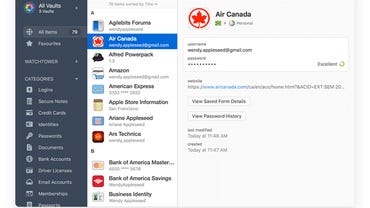

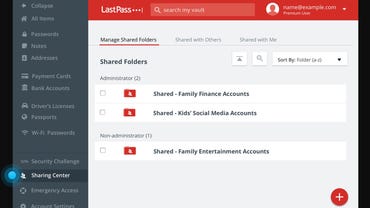
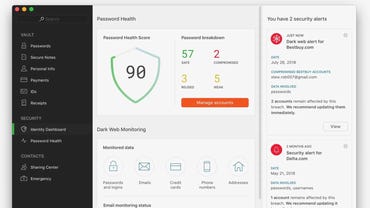
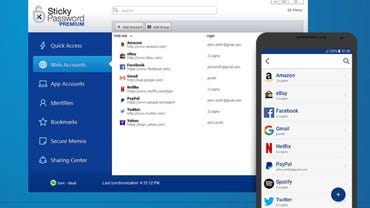
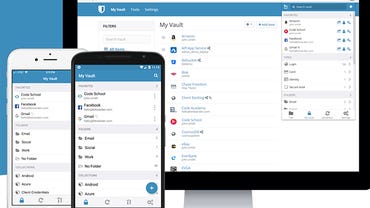
Pingback: sell nuclear weapons
Pingback: rainbow six siege cheating
Pingback: สล็อตเว็บตรง pg slot