How to view your Android notification history, and why you might want to
I can’t tell you how many times I’ve either accidentally deleted a notification I actually needed to read or brushed one off…only to find out l should have paid attention. In earlier iterations of Android, tracking down dismissed notifications wasn’t easy. That has dramatically changed over the years and now it’s incredibly simple to view your entire history for the past 24 hours.
You read that correctly…24 hours. Although Android makes it easy to view your history, it does not retain an entire backlog of notifications. That’s a smart move, as not only would an entire history of notifications start to gobble up local storage space, your phone would eventually become so slow it would be unusable. Ergo, the 24-hour limitation.
But even though you are limited to the past 24 hours, it’s still a very handy feature to have available and one that I use frequently.
There are two ways to access your notification history, both of which are really easy. Which one you use will depend on which version of Android you are using. I will be demonstrating on Android 12, but the process is the same for Android 11 as well.
Let’s find out how this is done.
Enabling the Android notification history
To view your notification history you must first enable it. Pull down the Notification Shade twice, and tap the gear icon under the quick tiles section. Once you’re in the Settings app, tap Notifications. In the resulting screen (Figure 1), tap Notifications.
Figure 1
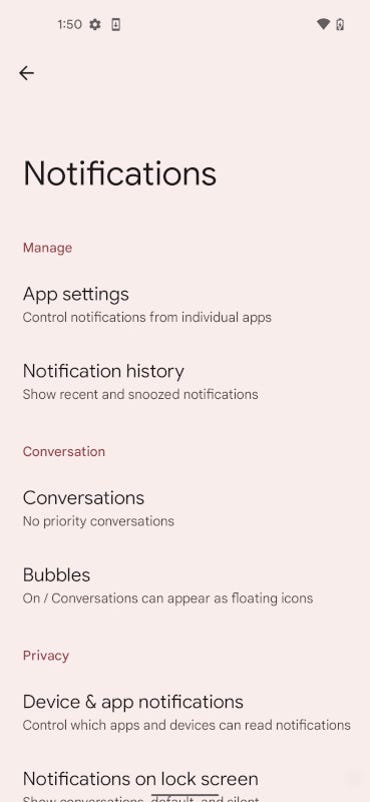
Accessing the Notification History in Android 12.
In the next window (Figure 2), enable the Notification History by tapping the On/Off slider until it’s in the On position.
Figure 2
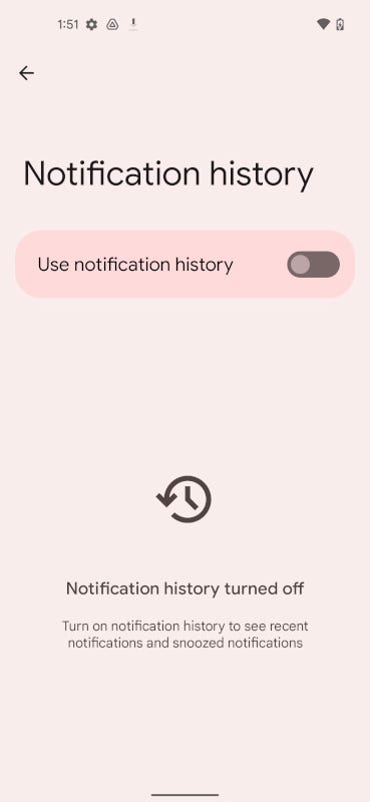
Enabling the Notification history.
Since you’ve only just enabled the Notification history, you won’t find any entries listed. You should very shortly start receiving notifications, which will now be logged.
How to access the notification history
Now that it’s enabled, there are two ways to access the notification history. The first is the easiest. Pull down your Notification Shade once and then scroll down to the bottom of your notifications. You should now see a History button (Figure 3).
Figure 3
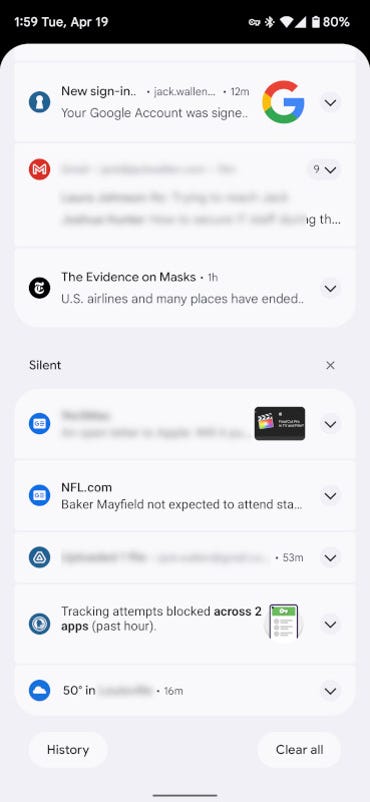
The History button has been added to your Notification Shade.
Tap History to access your past 24 hours of notifications (Figure 4).
Figure 4
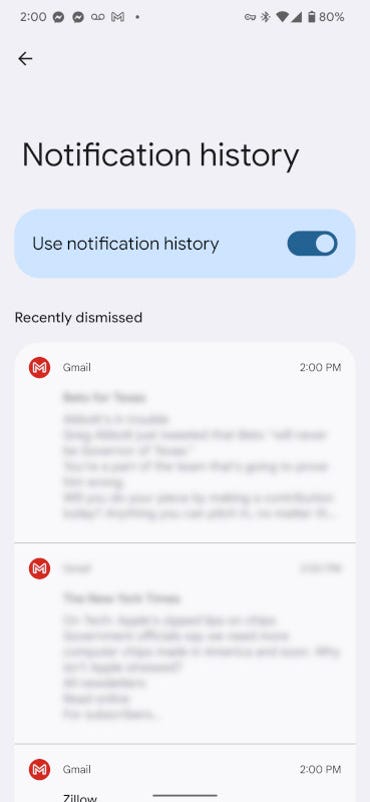
All your history are belong to us!
The next method for accessing your Notification History isn’t nearly as simple, but it’s certainly no challenge. To go this route, pull down your Notification Shade twice and tap the Settings gear icon. In the Settings app locate and tap Notifications. In the resulting window, tap Notification history (Figure 5).
Figure 5
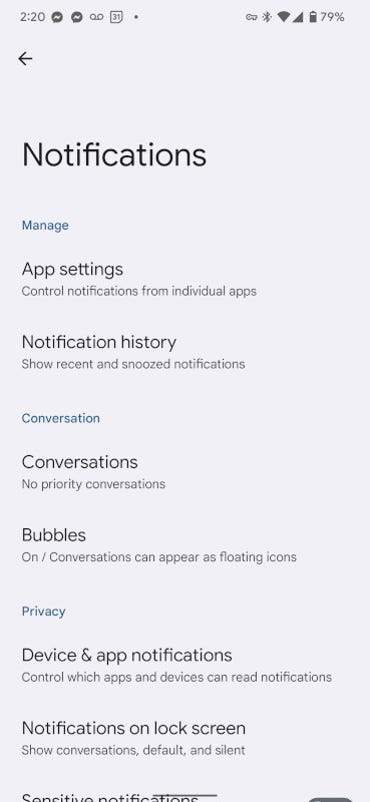
Accessing the Notification History from within the Settings app on Android 12.
This will take you to the same window as did the History button from within the Notification Shade.
If you tap any one of those entries, it will open the app that sent the notification. So, if you tap a Gmail notification entry from the history, it’ll open the Gmail app. The one caveat to this is, unlike tapping a notification from within the Notification Shade itself, it won’t open the specific message/email/event associated with the notification. In other words, if there’s a notification from Gmail generated from a particular email, tapping the entry from the Notification History won’t open that email but, rather, the Gmail app itself. And, in some cases (such as with Google Drive), tapping an entry will only open the notification settings for that app.
Even with the caveats, this is a great way to ensure you don’t accidentally miss a notification from any app or service on your Android device.



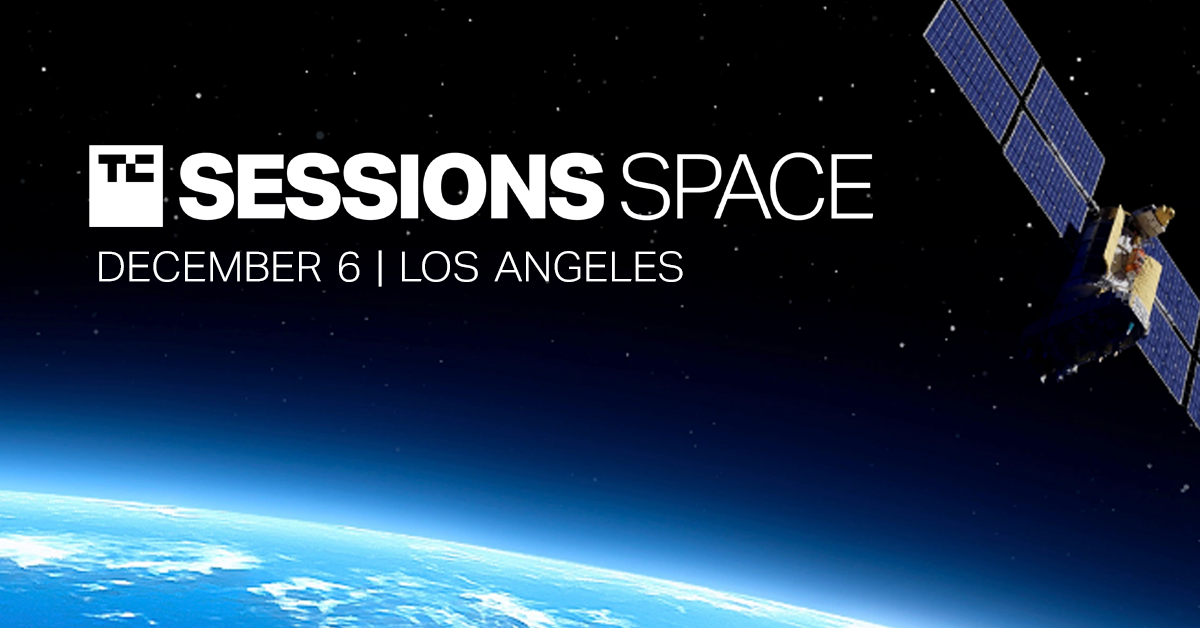

Pingback: magic mushrooms dried for sale
Pingback: orange hawaiian mushroom for sale magic boom bars where to buy psilocybin capsules for sale
Pingback: penis envy mushrooms
Pingback: trage mac
Pingback: look at these guys