How to add markup support for Slack for a more efficient experience
Okay, Slack power users, have I got a quick tip for you. If you work with Slack throughout your day, you might find the workflow to be less-than-efficient, thanks to having to move your hands away from the keyboard to format text and send certain parts of your messages in bold or italics. Or maybe you add a lot of code into your conversations and want an easier way of doing so.
I happen to be one of those users who much prefers everything be as efficient as possible. To that end, I tend to use keyboard shortcuts. So when I discovered it was possible to add markup support in Slack, you know I jumped on the chance.
Now, don’t get too excited and think that Slack markup supports every single option found in traditional markup. It does, however, support the following:
- Bold – surround the text you want in bold with single *, as in *bold*.
- Italics – surround the text you want in italics with a single _, as in _italics_.
- Strikethrough – surround the text you want strikethrough with a single ~, as in ~strikethrough~.
- Code – surround your code with a single `, as in `code`.
- Code block – add 3 ` in front of your code block, as in “`code block.
- Blockquote – add a > in front of your text, as in >blockquote.
- Link – surround your text with [] and your link with (), as in [ZDNET](http://www.zdnet.com).
It’s not an exhaustive list, but it should be enough to help make your Slack experience considerably more efficient (what with not having to move your fingers away from the keys to access the formatting toolbar).
Speaking of which, there is one caveat to enabling markup support in Slack. When you do enable this feature, the formatting toolbar is no longer accessible in the message creation window. So if you have dreams of using both markup and the formatting toolbar, you’re out of luck. But if those dreams are all about efficiency, this is the route to go.
However, since the configuration is done on a per-workspace basis, you can enable markup for one workspace and leave it off for another.
Let me show you how easy it is to enable markup support in Slack.
Enabling markup support in Slack
Open Slack and go to the workspace for which you want to enable markup. Once you’ve selected the workspace, go to File > Preferences (or Slack > Preferences, if you’re on macOS).
In the resulting window (Figure 1), click Advanced.
The Slack Preferences window gives you access to several configurations. Image: Jack Wallen
In the Advanced window, locate Format messages with markup and click the associated checkbox (Figure 2).
The Slack Advanced Preferences window is where markup support is enabled.
After enabling the feature, close the Settings window and check out the message composition window (Figure 3).
The top message bar includes the formatting tools, whereas the bottom bar (after enabling markup support) does not. Image: Jack Wallen
At this point, you can start using markup to format your text in discussions and messages.
If you’re looking for the most efficient method of formatting text in Slack, you cannot beat markup. Give this option a try and see if it doesn’t become your default method of formatting your messages.




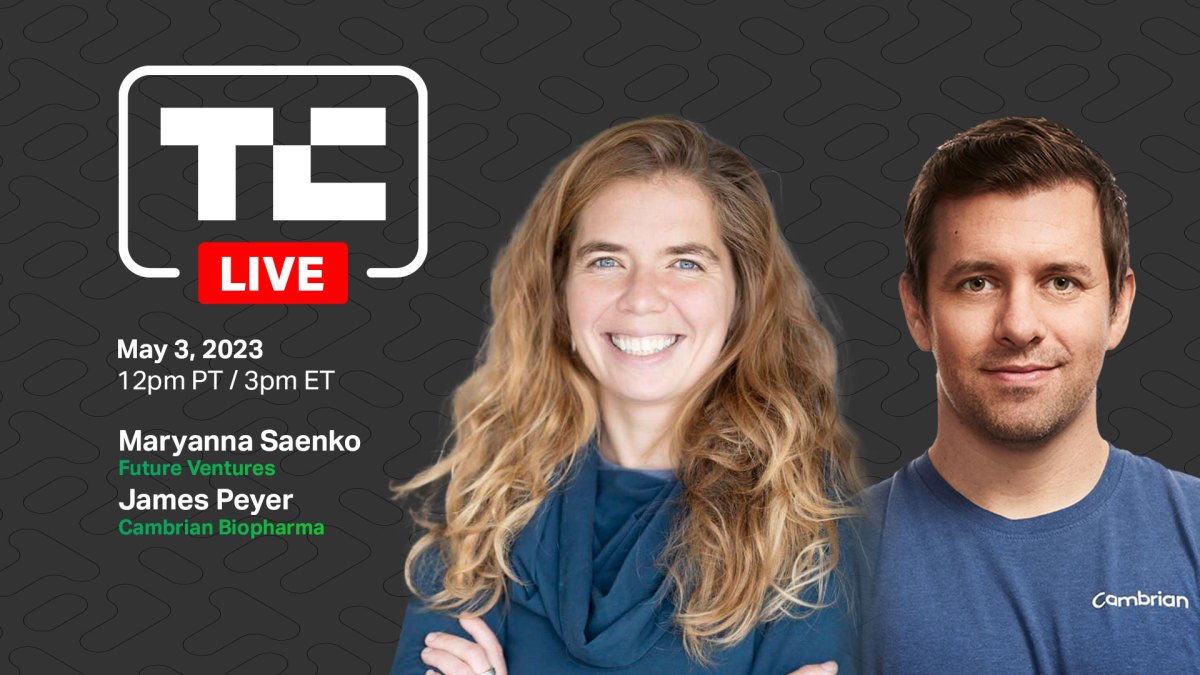
Pingback: 호두코믹스
Pingback: 늑대닷컴
Pingback: take a look at the site here
Pingback: ทีเด็ดฟุตบอล
Pingback: บอลยูโร 2024