iOS 16 preview hands-on: Laying the foundation for iPhones to come
Every June, Apple previews the next version of the software that will power billions of devices around the world. The finalized updates are released each fall, after an extensive beta program that runs from June until the launch, typically in September.
Also: The best early Amazon Prime Day Apple deals
While the developer beta has been out for a month, Apple is releasing the first public beta of iOS 16 today. That means anyone with a compatible iPhone (iPhone 8 and later) can install iOS 16 starting today, getting an early preview of its new features and capabilities.
For the last month, I’ve been using iOS 16 on my iPhone 13 Pro Max, and even though Apple’s development work isn’t done, there are many new features and capabilities to look forward to when iOS 16 is finalized. In the meantime, below you’ll find some thoughts and a quick look at some of the new features in iOS 16.
A new starting point
Arguably the biggest change Apple has made to the iPhone in iOS 16 is the revamp of the iPhone’s lock screen. And it’s not just one static lock screen that Apple developed — it’s a completely customizable selection of screens that remind me a lot of creating and customizing watch faces on the Apple Watch.
To enter edit mode, you’ll need to long-press on the lock screen while your iPhone is unlocked. At the bottom of the screen is a Customize button along with a “+” button.
Apple has some prebuilt screens for you to choose from and alter to your liking. For example, I’ve been using the Weather lock screen that dynamically changes throughout the day as the weather changes. When it’s sunny out, my lock screen and iPhone’s wallpaper are blue with a bright yellow sun near the top. If it’s cloudy out, it takes on a shade of gray with clouds replacing the sun. And when it’s raining, the look of a rainstorm overtakes my entire screen. It’s incredibly fun.
There are more lock screen options than Weather, though. You can pick from several options, such as creating your own emoji-based background that you create using the emoji of your choosing. There’s a dedicated Pride background, different color options, or an astronomy background that shows a worldview that pinpoints your location.
I think the most popular options, however, revolve around your personal photos. iOS 16 will automatically find photos that will look good on the lock screen and surface them in the gallery. Photos of pets or people seem to be what iOS 16 is primarily looking for — or at least that’s what it’s mostly suggesting for me right now. Although there are a couple of sunset photos that keep surfacing.
The photo shuffle option will change your lock screen photo using pictures from a category like People or Pets based on a frequency of your choosing. Or if you’d rather not leave it up to iOS 16 to pick through your Photos library and potentially display embarrassing or unpleasant photos on your screen, you can select specific pictures for it to rotate through.
When creating or customizing a lock screen, there are three sections that you can edit. There’s an area just above the time, the time itself, and a section below the time. Above and below the clock you can add a widget or other bits of information. When I’m using the Weather lock screen I have the current temperature and date set to show above the clock, with nothing on display below it.
However, when I’m using one of the astronomy screens, I have the date and day of the week above the clock, but a widget that shows me my day’s progress in my Fitness Rings, along with my next calendar appointment.
Developers will be able to implement the new lock screen widgets with their apps when iOS 16 is officially released later this year.
The number of widgets and the amount of information you’ll have on your iPhone’s lock screen will be similar to that of complications on the Apple Watch, providing you with valuable information at a glance — especially if the rumors are true that an always-on display mode is coming to the iPhone 14.
As fun as the widgets are, I’m more intrigued by how app developers are going to use the new Live Activities feature. Essentially, Live Activities are a notification that lives on your iPhone’s lock screen, showing you the information in real-time as it changes. Right now the Timer app and the Now Playing alert are the extent of my experience with Live Activities, and they’re good, but I think the magic will come in the form of third-party apps and how it’s used.
Sports apps will be able to display current game stats, scores, and updates in real-time directly on your lock screen. Apple showed a demonstration of the Uber app giving your ride’s information along with details about how close it is to picking you up.
Finally, another change Apple made Instead of a long list of notifications stacked atop one another in a never-ending list spanning nearly the entire display. This has taken some getting used to on my part, but I love the fact that the majority of my lock screen and the new widgets remain visible on the lock screen without being covered up or hidden by alerts.
Messages gets a few updates
The Messages app is home to Apple’s iMessage platform and regular text messages continue to receive yearly updates, adding to its utility. This year, Apple focused on adding features other chat services like Facebook Messenger already have. Those features? The ability to edit or delete a sent message or mark a message as unread so you can come back to it later.
The edit and delete features, of course, are limited to Apple’s iMessage service.
After sending a message you have 15 minutes to either edit or undo sending it. The time limit is in place to ensure that the edit feature isn’t abused by someone altering a message and then taking screenshots of an edited conversation. To perform either action, you long-press on the sent message and select Edit or Undo Send from the list of options.
Edit will allow you to correct any typos or reword the message, while Undo Send makes it disappear with a fun “poof” animation. A small line of text will show up in the message thread letting everyone in the thread know that a message was removed.
As for edited messages, right now there isn’t any sort of a change log or history of what’s changed. Instead, you see a small label under the message letting you know it’s been edited.
Apple is also working on a Collaboration feature for Messages that will enable everyone in a group conversation to work on a document together, using the iMessage convo as a starting point. I haven’t been able to test this yet, but the demonstration Apple gave at WWDC showed a group conversation with a shared document that in the conversation could open and begin editing, adding suggestions, or making changes.
Some other notable features that Apple has added to Messages include the ability to recover deleted conversations for up to 30 days. So the next time you delete a conversation only to realize it had a phone number or some other tidbit of information you needed, you can now recover it just like you can delete pictures or videos in the Photos app.
There’s also a new filters screen in the Messages app that separates your messages into different categories, including the just mentioned Recently Deleted category, in addition to All Messages, Known Senders, Unknown Senders, and Unread Messages.
Easily the most impressive feature in iOS 16 so far
This isn’t a feature that I imagine a lot of people will use every day, but nonetheless, it just might be the most impressive feature I’ve found thus far in iOS 16 — you can remove an object from a photo with just a long press.
For example, when I open a photo of my dog as a puppy, I can long press anywhere on his body and iOS 16 automatically separates him from the background of the picture. I can then drag and drop the newly created photo into any app that accepts photos, such as Messages, a Word document, or even Keynote.
Other odds and ends
I remember Steve Jobs walking developers through iOS 4 — actually, it was iPhone OS 4 back then — and referring to the main features in the update as tent poles. Since then, I’ve viewed all new software updates and the features within with that mindset.
So while the new lock screen and improvements to Messages are two of the main tent poles, there are plenty of smaller features and updates coming in iOS 16 that add to the overall package.
The new iCloud Shared Photo Library was added in the latest iOS 16 beta, but I haven’t had a chance to thoroughly check it out yet. But the feature means you’ll be able to automatically share photos and videos with family members who are in your Apple Family Share group. Your shared library will be automatically curated based on your settings, such as only sharing photos after a certain date with specific people in it.
For instance, I could set it to add photos of my kids and wife to my shared library, I could. I could then also manually send photos from the Photos app to the shared library.
The two aspects of this I’m looking forward to the most, however, are a switch in the camera app that will automatically share the photos I’m taking — perfect for a family outing or those situations when my wife says “can you send that one to me? ” — along with the option to automatically share photos when my iPhone detects that I’m near people who are also in my shared photo library.
Apple has also improved its Focus feature that allows you to set custom modes for your phone, tailoring alerts, home screens, watch faces and now lock screens based on your Focus mode. The entire setup process has been improved, making it easier to drill down to receive alerts only from those who you want to hear from while you’re at work, school or even working out.
The Home app, which is used to control HomeKit-compatible devices, has been completely redesigned and is much easier to navigate. I’m still learning my way around it, but so far I’m enjoying the new look.
The Mail app has several new features, as well, including the ability to snooze messages — that is, remove them from your inbox and have them show up again at a specific date and time — the ability to schedule when a message is sent, and reminders to follow up on messages you sent but never received a reply.
Whereas the changes made to the iPad with iPadOS 16 are more transformative, the changes made to the iPhone in iOS 16 are iterative. But that’s not a bad thing, at all. The improvements made to the Lock Screen, along with the tweaks to Messages, Mail, and other apps, are all features that users have been asking for, and Apple looks to have delivered. You can sign up for the iOS 16 public beta today, or wait for more bugs and issues to be ironed out — it’s a beta, after all — and install it this fall when it’s officially released.

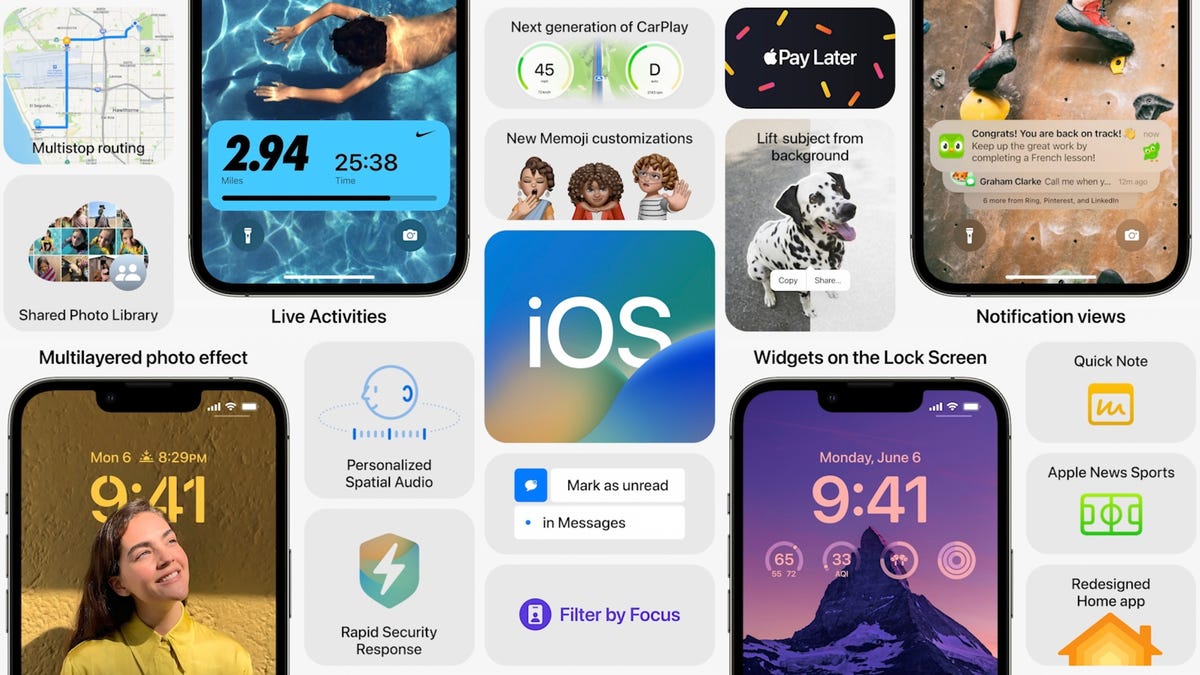


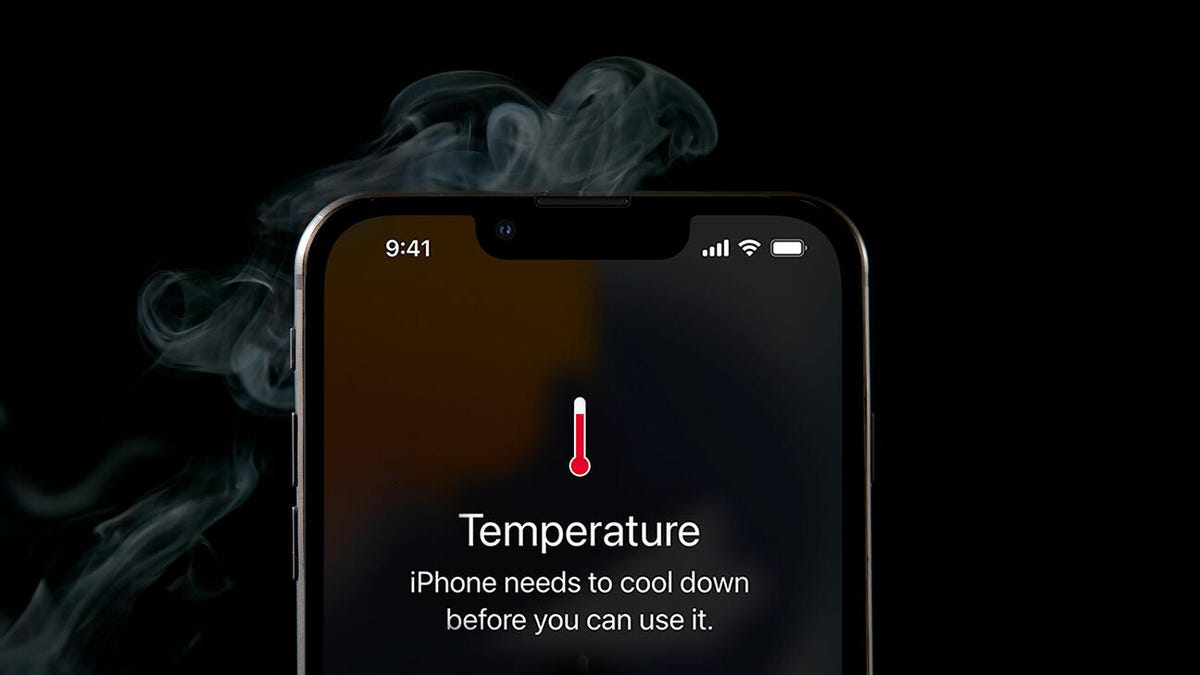
Pingback: ETHEREUM
Pingback: 티비위키
Pingback: 토렌트
Pingback: bio ethanol burner
Pingback: penis enlargement surgery
Pingback: ข่าวกีฬา