How to add a to-do list to Slack
How do you add a to-do list to Slack? I get asked this a lot, and it never fails to disappoint when I have to answer that the feature isn’t built into the service. However, there are third-party apps that can be added to your Slack Workspaces to bring to-do lists into the picture. One such app, called Simple Todo List, is really easy to use, very handy to have, and simple to install.
There is, of course, a couple of caveats to this. First, you must be authorized to add third-party apps to your Slack workspace. You’ll have to ask your Slack admin to add the app if you’re not authorized. Second, this third-party app isn’t free. However, it does offer a 14-day trial. Once that trial expires, you’ll have to pay either $3.99/month or $39.99/year for the app. Given what you get for this, it’s a pretty sweet deal.
With that said, let’s install Simple Todo and see how it works.
Installing Simple Todo List
1. Log in to your Slack Workspace
The first thing you must do is log into your Slack Workspace. The easiest method for this is to log in to the web-based version of Slack.
2. Locate the app
Once you’ve logged in to your Slack Workspace, hover your cursor over Apps in the left navigation and click + when it appears. In the resulting window (Figure 1), type Simple Todo List in the search bar.
Figure 1: Locating the Simple Todo List app in the Slack app market. Image: Jack Wallen
3. Install the app
You should see an Add button associated with the app (I’ve already installed it, so in my example, the add button is missing). After clicking add, you’ll be directed to the app page, where you’ll need to click Add to Slack, which will then require you to click Allow to give the app permission to access your Workspace.
And that’s it for the installation.
Using Simple Todo List
Using Simple Todo List is very easy. The one thing you must understand about this app is it doesn’t allow you to create multiple to-do lists. You get one list and you can add as many items to it as you need.
1. Add an item to your to-do list
Let’s say you want to add “Call Boss” to your to-do list. For that, go to any Slack channel and type the following in the Message section:
Now, let’s add some more items with the slash commands:
/todo Finish Project X
/todo Buy gift for Olivia
/todo Email contributors
/todo Dance it out
2. View your to-do list
After you’ve added items to your list, you can view it with the slash command:
You should see all of your to-do items (Figure 2).
Figure 2: Our items have been added to the to-do list. Image: Jack Wallen
3. Marking to-do items
If you click the … button associated with an item, you’ll see that you can either mark that item as Complete or delete the task (Figure 3).
Figure 3: Completing or deleting a task in Simple Todo List for Slack. Image: Jack Wallen
And that, my fellow Slackers, is how you can add a very simple-to-use to-do list to Slack. Give this app a try and see if you don’t find it worth the purchase price.




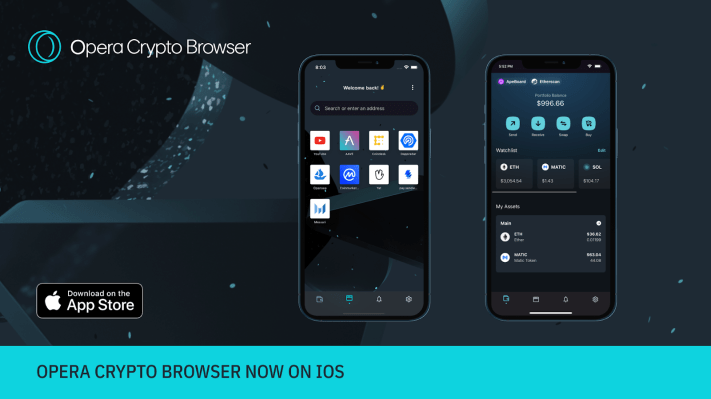
Pingback: visit here
Pingback: investigate this site
Pingback: pk789 สล็อต
Pingback: ข่าวบอล