How to install and use Homebrew and Cask on MacOS (and why you should)
The MacOS operating system is one of the more user-friendly platforms around. On just about every level, the developers have worked hard to simplify nearly every aspect of interacting with your Apple device. But for some, that simplicity comes at the cost of flexibility.
Take, for instance, Linux. With Linux, you have numerous options for everything. When you want to install a piece of software, you could either go the application store GUI route or install applications from the command line.
Out of the box, MacOS doesn’t support command line app installation. However, there’s a tool that adds command line installation (CLI) functionality for such a purpose. That is called Homebrew.
According to the Homebrew website, “Homebrew installs the stuff you need that Apple (or your Linux system) didn’t.” I like to look at Homebrew as the apt or dnf for MacOS. This command line package manager makes it possible to install the software you can’t find in the MacOS App Store.
Also: Is Elementary OS your best first Linux distro?
Now, the one caveat to Homebrew is that it only allows you to install command line tools on your Mac. There is, however, another tool, called Cask, that allows the installation of GUI software.
Let’s install both Homebrew and Cask and see how they work. I’ll be demonstrating on MacOS Monterey running on a MacBook Pro.
Ready? Let’s get to work.
Install Homebrew and Cask
1. Open a terminal window
As you might have expected, installing Homebrew is done via the command line. Open the Terminal app (which can be found in the Launchpad).
2. Install Homebrew
At the terminal window, download and install Homebrew with the command:
/bin/bash -c “$(curl -fsSL https://raw.githubusercontent.com/Homebrew/install/HEAD/install.sh)”
You will be prompted for your user password. After you successfully type your password, the installation will begin. Be warned that this installation does take some time to complete. You should expect it to take anywhere from 5 to 20 minutes before everything is taken care of.
3. Install Cask with Homebrew
When the installation completes, you can then install Cask using Homebrew. To install apps with Homebrew you use the brew command. So, to install Cask, you’d issue the command:
The installation of Cask won’t take nearly as long as the Homebrew installation.
Install apps with Homebrew and Cask
1. Install with Homebrew
As I’ve already shown you, installing apps with Homebrew is as simple as:
Where APP is the name of the app, you want to install. For instance, you can install the wget command line download tool with:
2. Install with Cask
Let’s say you’ve found a GUI tool you want to install with Cask. Let’s say, for instance, you want to install Airtable. That can be done with the command:
brew install –cask airtable
Notice you’re actually using Homebrew to install the app. The difference is you use the –cask option to inform Homebrew that we’re installing a GUI tool.
To see a list of available apps that can be installed with Cask, make sure to comb through the Homebrew Cask page. For a list of Homebrew apps, check out this page. Nearly all of these Homebrew and Cask apps are free to use.
And that is all there is to installing and using both Homebrew and Cask. I highly recommend adding these tools to your MacOS devices so that you can enjoy even more flexibility and software choices.




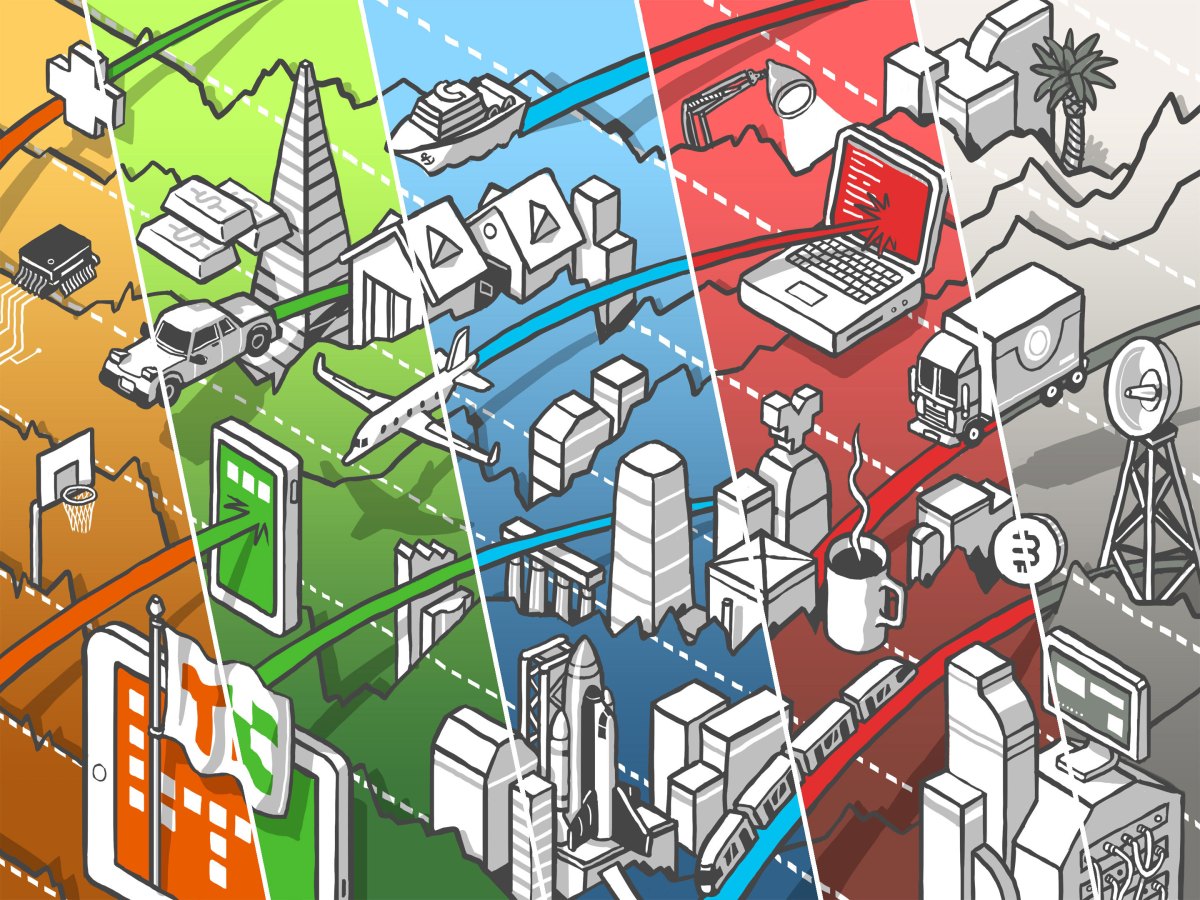
Pingback: his comment is here
Pingback: ดูซีรี่ย์