How to use voice access in Windows 11
Next, try navigating Windows and issuing different commands using your voice. You can open an application by saying, “Open [name of app].” For example, say, “Open File Explorer.” Once in File Explorer, navigate using your voice. To open a specific folder, say, “Double-click [name of folder].”
For example, say: “Double-click Pictures.” To open a subfolder, say: “Double-click [name of subfolder].” For example, to open a subfolder named Wallpaper in the Pictures folder, say: “Double-click Wallpaper.”
If there are two of the same folders or subfolders visible, Windows asks which one you mean by displaying a number next to each. Say the number for the folder you wish to open.


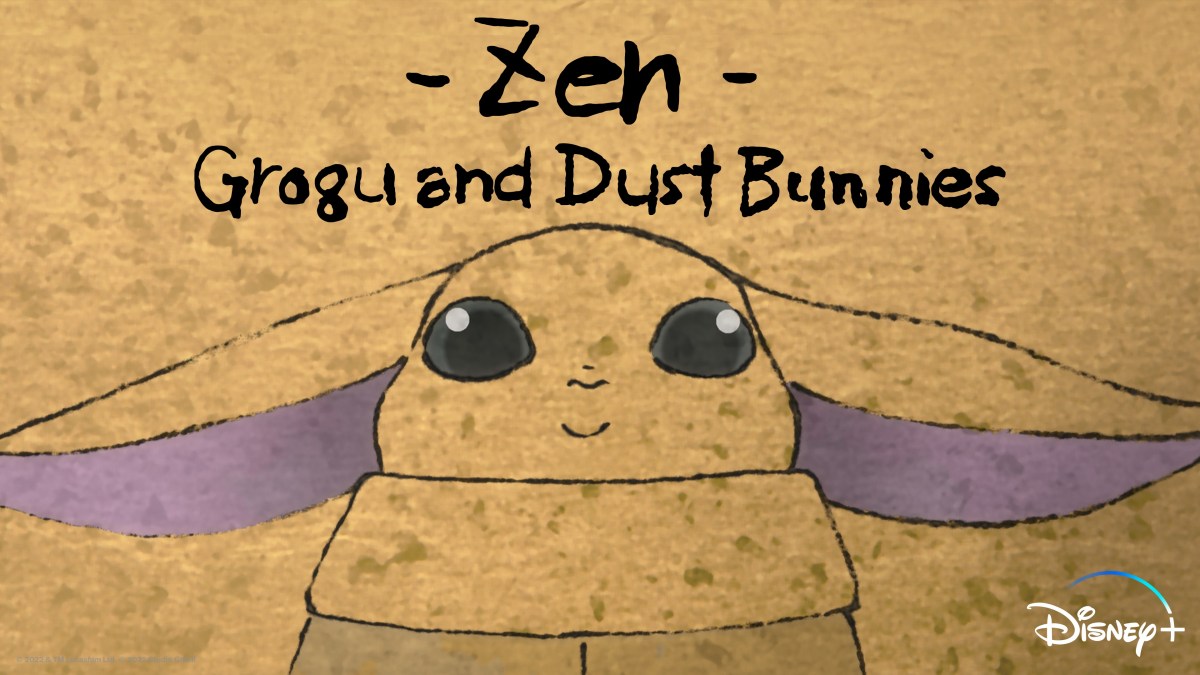


Pingback: 예능 다시보기
Pingback: 뉴토끼