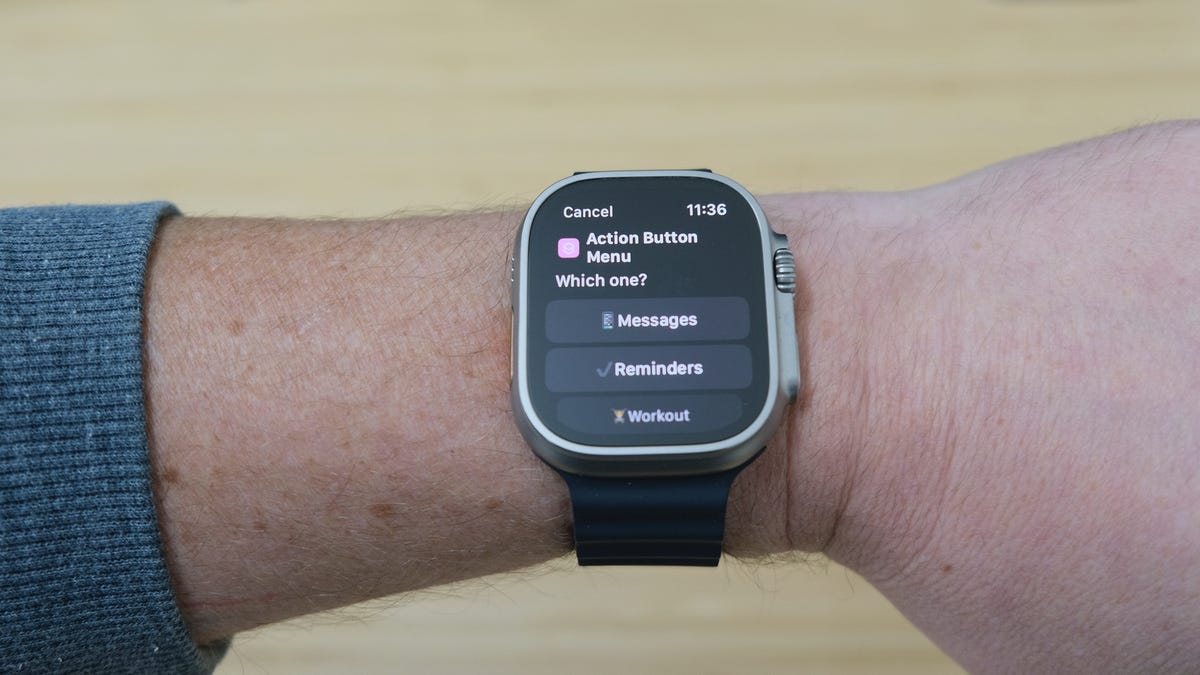This is the ultimate use of your Apple Watch Ultra’s Action button
I’m already on the record saying the Apple Watch Ultra is one of my favorite Apple products in years. The long battery life, large display, and overall experience are unlike those of any other smartwatch I’ve used, let alone one from Apple.
But, I’ll admit, I’d been underutilizing all of the Ultra’s features.
On the left side of the Ultra’s housing is a large orange button. The Action button, as Apple calls it, can be programmed to do a number of tasks. You can select what happens when you press the Action button using the Watch app on your iPhone.
Also: I put the Apple Watch Ultra through a Tough Mudder
Right now, the options include doing things like starting a stopwatch or a workout, setting a waypoint, turning on the flashlight, or launching a shortcut created in the Shortcuts app.
Using the Shortcuts app unlocks limitless potential
Up until last week, I had the button set to start and track an outdoor walk workout. Not exactly an earth-shattering use of the button. Then a conversation on Twitter provided me with the best solution I can think of — creating a shortcut that presents a menu with various options and actions.
Also: Why my Garmin Enduro 2’s LED flashlight is my favorite feature
For example, the menu I currently see when I press the Action button includes options to open the Messages app, open the Mail app, open Reminders, start an outdoor walk workout, or start a scene in the Home app.
If you’ve never used the Shortcuts app, don’t worry. It’s really easy. I’ve created a basic template for the Action button shortcut. You can download the shortcut and add it to your iPhone by clicking here.
You can fully customize the shortcut I created, and I even left some notes in there to help get you started. For instance, right now the workout option will start an outdoor walk with an open goal, but you can change that. The home automation section is left blank, but you can select a device or scene with just a few taps.
Set the Action button to launch your new shortcut
With the shortcut added to your iPhone, now you need to set the Action button to open it. To do that, open the Watch app on your phone, tap the Action Button menu item, then tap on the button under Action and select Shortcut at the bottom of the list. Tap the menu item under the Shortcut option, and select Action Button Menu — which is the name of the shortcut I just shared a link to above.
You can now exit the Watch app, and now you’re ready to give the Action button’s new capability a try. Press the Action button on your Apple Watch Ultra, then wait for the menu to pop up with all of your customized options. Tap on one of your menu items, and your watch will take care of the rest.