Google Docs’ voice-to-text feature is getting major upgrades. Here’s how to use it

Your voice is a powerful tool, and Google’s dictation tool can help you harness it, convert it, and even present it. With the Google suite’s voice-to-text capabilities, transferring thoughts from speech to digital copy is quick and simple. On top of that, Google just announced that its upcoming batch of voice-to-text improvements, coming in February, will make for a more reliable and accurate transcription process.
More: Microsoft seems to have very big plans for this AI chatbot
The list of changes includes:
- Reduction of transcription errors
- Minimizing lost audio during transcription
- Expanded support for major browsers
- Captions in Slides will have auto-generated punctuation
While you will have to wait a few more weeks before you can fully benefit from the performance gains, allow me to first show you how to use Google’s voice dictation feature to type and edit on Google Docs and even transcribe speaker notes on Google Slides.
How to use voice dictation in Google Docs and Slides
For Google Docs or Slides to pick up your voice, you first have to ensure that your mic is turned on and accessible by the Chrome browser. Check your devices’ microphone settings in the system preferences or browser permissions.
With the upcoming update, voice typing will be available on other browsers as well. For now, you’ll have to stick with Chrome.
If you’re wanting to voice type on a Google Doc, open a new or existing document in your Chrome browser, go to the top left-hand corner of the document to find the menu bar, select the “Tools” tab, and then “Voice typing.” A microphone box will appear.
More: How to maximize Google Docs’ Version History
The same goes for using voice type on Google Slides. Click the “Tools” option in the menu bar, then select “Voice type speaker notes.” The speaker notes will then open and a microphone box will appear.
Once the microphone box appears, click on the microphone icon and start speaking when you’re ready.
Tip: Make sure you’re speaking clearly and annunciating your words. If Google isn’t reproducing your dictation in a reliable manner, consider talking slower and/or closer to the microphone source. With the upcoming update, this process should be less of a hassle (if it currently is).
Also: New Google Doc update makes adding emojis almost too easy
Don’t forget to state the punctuation at the end of each sentence. For example, you actually have to actually say “period” or “question mark” for the end of your sentence to be marked by the punctuation.
Voice typing might be intuitive, but don’t forget that editing and formatting your document will involve a little more instruction.
After you start voice typing, you can also use voice commands to edit and format the document. For example, you can say “indent line,” “bold,” or “underline.”
Note that voice commands at this time are only compatible when the account and document language are in English. They’re also limited to working with Docs and not Slides or any other Google suite software.
When you’re done dictating, click the microphone icon once again. From here, you can type in anything that the microphone didn’t pick up or edit and format by hand.
FAQs
How do I turn on voice typing in Google Docs?
Make sure your device’s microphone is working and you’ve allowed Google Chrome access to it. Then, open a document, go to “Tools,” “Voice typing,” and then click on the microphone box that appears.
Can I correct a mistake while voice typing on Google Docs?
Yes. If you make a mistake while dictating, you can move your cursor and fix the talk-to-text output without ending the session. Just make sure you don’t say anything in the process.
Is Google voice typing an app?
Google’s voice-to-type is a built-in tool that can be accessed via Google Docs and Slides.


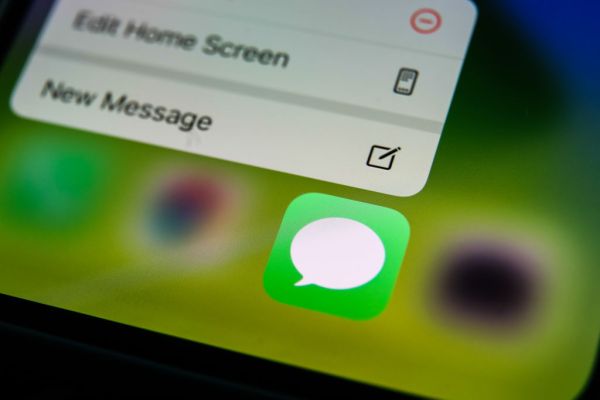

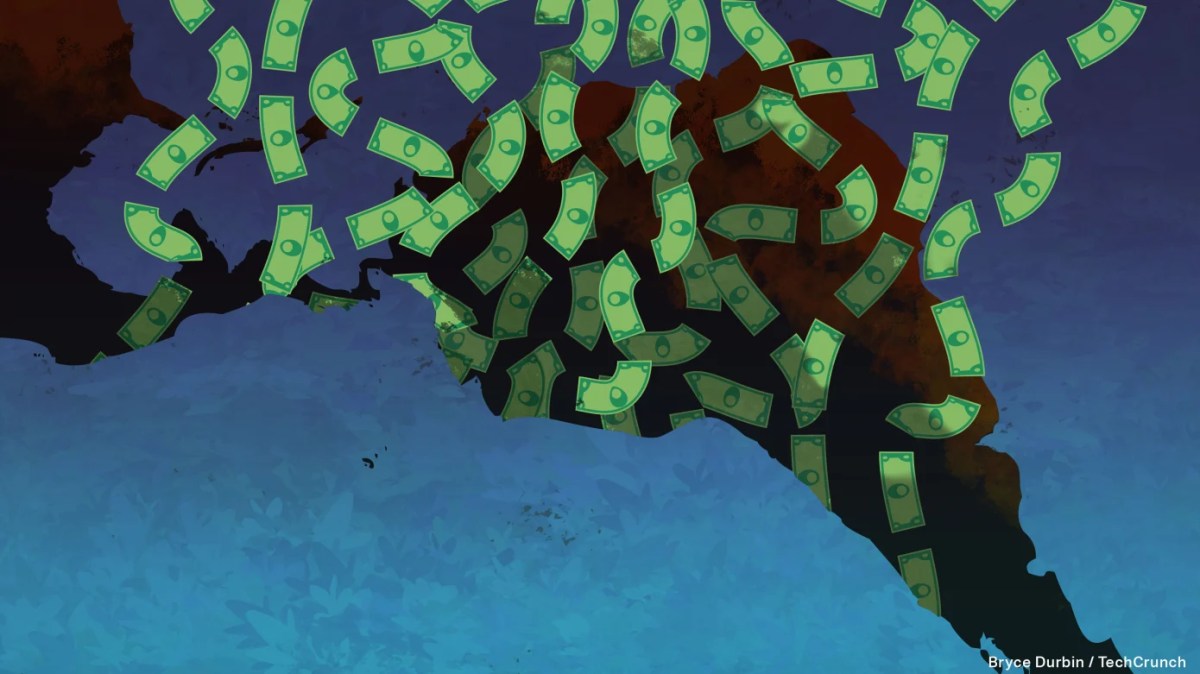
Pingback: ห้องพักรายวัน คู้บอน
Pingback: ข่าวบอล