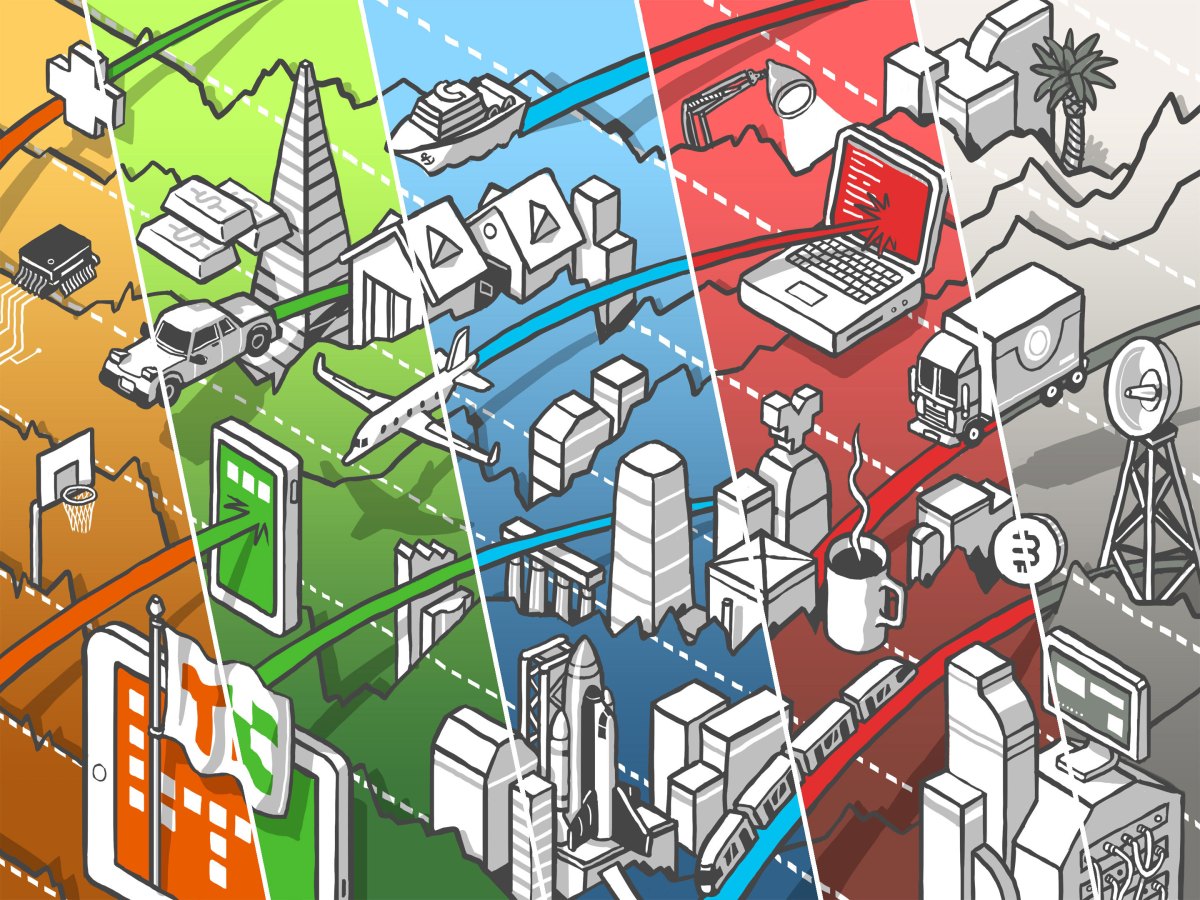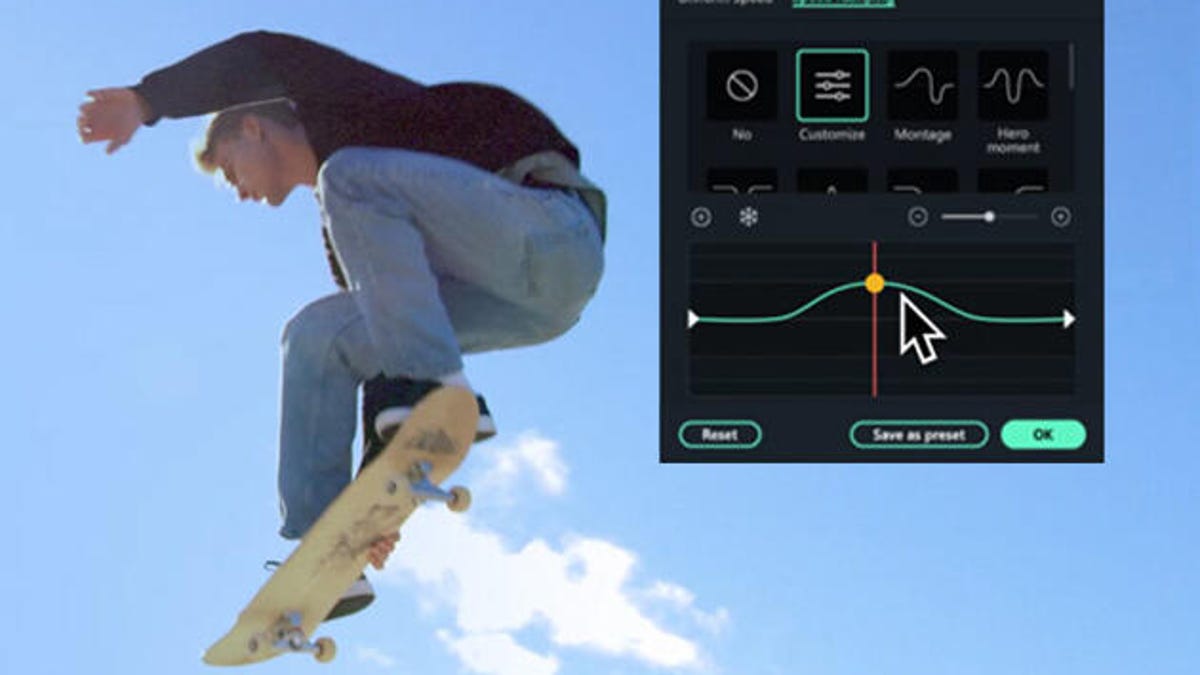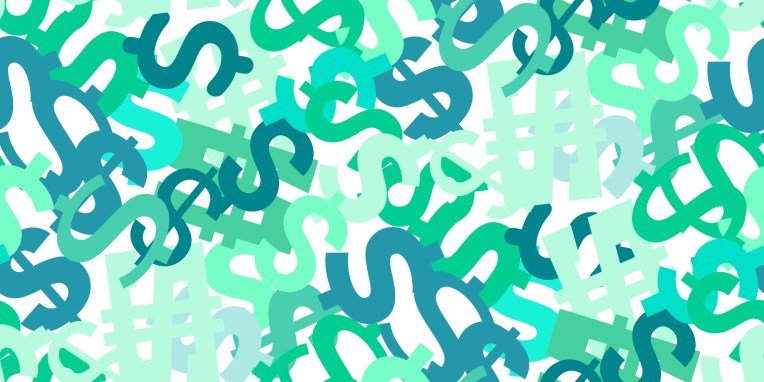Google launches Nearby Share Beta for sharing files between Windows and Android

Unveiled back in 2020, Google’s Nearby Share provided a way for people to share files between different Android devices. Now, the company is enhancing the feature to include Windows in the mix.
In a blog post published Monday, Google announced a new beta version of the Nearby Share tool designed to let you share photos, videos, documents, and other files between Android devices and Windows PCs.
Also: How to link your Android phone to your Windows 11 PC
Initially available in the U.S. and certain other regions, the expanded Nearby Share app is geared for Windows computers running a 64-bit version of Windows 10 or 11. ARM devices aren’t supported.
Sharing files between different devices has always been a bit of a challenge as each company offers its own method. Until now, Google’s Nearby Share has worked only with Android phones and tablets. Apple uses AirDrop, but that supports only Macs, iPhones, or iPads. A Nearby Sharing option is built into Windows, though it’s designed primarily to share files among PCs.
How to try out the Nearby Share Beta
To try the new Nearby Share Beta, download and install the setup file from its website. After launching the program in Windows, sign in with your Google account or use it without an account. The process is quicker if you’re signed in as the file transfers are automatically accepted. Confirm the name of your PC. Make sure that Bluetooth and Wi-Fi are both enabled.
Also: How to use Neary Share for easy file sharing on ChromeOS
You can then send a file from Windows to any nearby Android device that’s visible. On the flip side, you can receive a file from a nearby device from everyone, only from contacts, or only from your own devices. Click Done, and you’re ready to give it a whirl.
To use Nearby Share Beta from Windows, make sure the app is either open on the desktop or running in the background. On the Android device, ensure that Nearby Share is running and that the device is visible.
To send a file from Windows to Android, drag and drop it onto the Nearby Share Beta screen or select it from File Explorer. Choose the Android device. Confirm the transfer, and your Android device should receive the file where you can then open it.
Use Nearby Share to send a file from Windows. Screenshot by Lance Whitney/ZDNET
To receive a file on your PC, the process must be started from the Android device. Open the file you want to send. Tap the Share icon in Android and select Nearby Share.
Also: How to transfer photos from your Android device to your Windows computer
The name of your Windows PC should pop up. Select it, and the file is sent to your computer where it’s saved in the Downloads folder.
Use Nearby Share to receive a file in Windows. Screenshot by Lance Whitney/ZDNET
As you play with the Nearby Share Beta, head to Google’s Android Help page if you bump into any problems, have any questions, or just want to share your feedback. For now, the app supports Android phones and tablets. But Google promised that it will fine-tune the tool and expand its use to other devices in its ecosystem.