How to enable full HD resolution on your Pixel 7 Pro
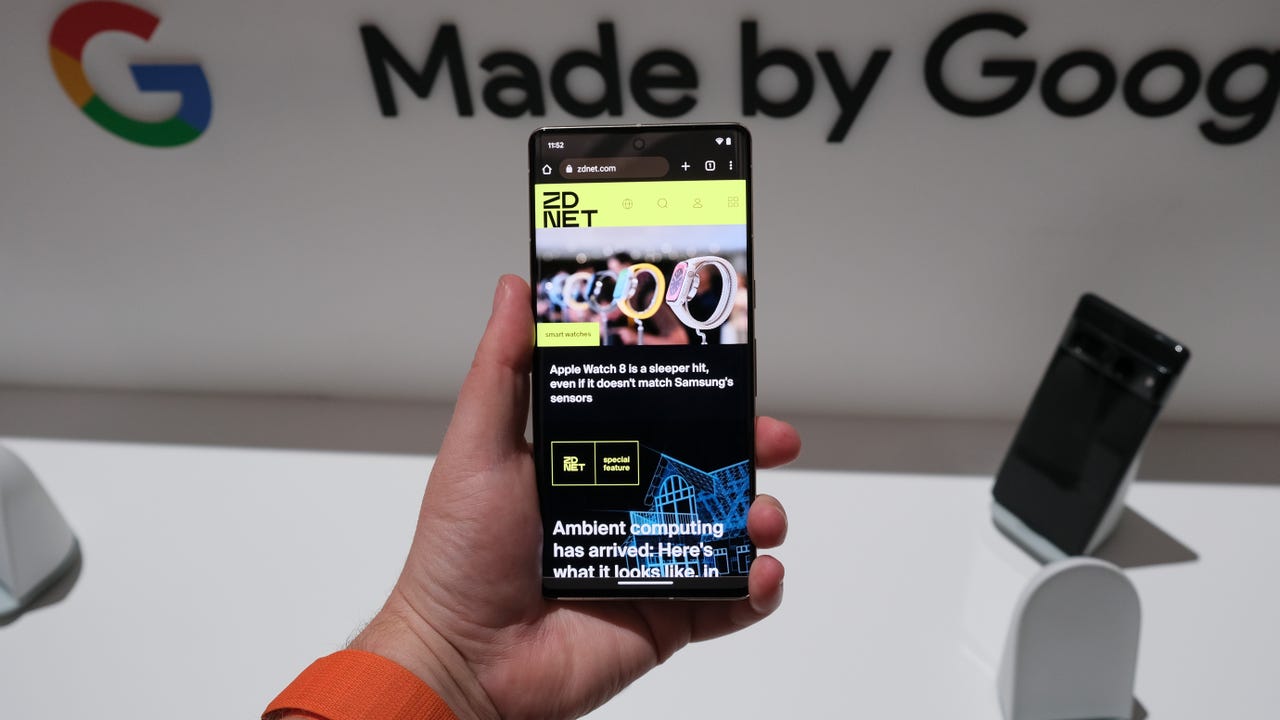
Recently, you may remember that I went through the ordeal of getting my Pixel 7 Pro screen replaced. After three weeks, I’m happy to say it’s finally back in my hands and working like a champ. When I turned the 7 Pro back on, the first thing I noticed was how bright and sharp the display was.
This wasn’t due to the new screen but, rather, moving back from the Pixel 6 Pro. That’s right, the difference between the displays on those two phones was instantly noticeable.
Also: 7 Google products to expect in 2023
Upon recognizing the difference, I opened the Settings app of the 7 Pro to check what was going on. At that moment, I remembered the Pixel 7 Pro had the ability to switch between High resolution (at 1080p FHD+) and Full resolution (at 1440 QHD+). I was surprised, even though the display was absolutely brilliant, to see that my 7 Pro was set at the default 1080p FHD+. It should come as no surprise that I decided to push it and see how much better it would be at 1440 QHD+.
Even more curious is that the Pixel 6 Pro has the same option but defaults to 1440p HQD+. When you go to change the resolution in the Pixel 7 Pro to 1440p, it warns you that it will have a negative impact on the battery. And yet, the Pixel 6 Pro’s battery life was stellar.
Also: The best Pixel phones right now
Thus, I opted to switch my Pixel 7 Pro to 1440p to 1) see if it further improved the display and 2) see how it would impact battery life.
Let’s talk about this. First, I’ll show you how to switch between resolutions and then I’ll talk about whether you should or not.
How to enable 1440p QHD+
What you’ll need: The only thing you’ll need is either a Pixel 6 or 7 Pro.
The first thing to do is unlock your phone and open the Settings app from either the Notification Shade or the App Drawer. Once Settings is open, tap Display.
Within the Display section of settings, locate and tap the Screen resolution entry.
As you can see, my Pixel 7 Pro is set to 1440p QHD+. Jack Wallen/ZDNET
On the Screen resolution page, tap to enable 1440p QHD+. Once you’ve done that, close the Settings app.
Also: Google Pixel 7 vs Pixel 7 Pro: How to buy the right one for you
At this point, you might have to close and restart some of the apps you have open. Otherwise, they may not take advantage of the new setting or might act a bit wonky (or crash).
Take note of the warning but know that it’s slightly exaggerated. Jack Wallen/ZDNET
Should you enable 1440p QHD+?
This is the more important question. One might think the answer to be a resounding “Yes!” However, after a weekend of switching back and forth between the two, I was rather surprised at my conclusions which are:
- Battery life: I barely noticed a difference in battery life after switching to 1440p QHD+.
- Display: Because of the resolution size, you get more image on your screen, but the difference in image quality is not nearly as dramatic as you might expect.
- Animations: Animations are considerably more smooth in 1080p.
- Scrolling: Scrolling seems a bit jumpy in 1440p QHD+.
One thing I did notice is that over time (probably as images were cached) scrolling and animations did improve but not quite to the point of 1080p.
As to whether you should enable 1440p QHD+, the answer isn’t quite as complicated as you might think. For watching videos, 1080p is your best bet. To the naked eye, it looks just as crisp and doesn’t suffer from any stutters. However, if you tend to view a lot of websites, read ebooks, or view any other apps where having more content displayed on the screen at once is a must, 1440p QHD+ is far superior to 1080p FHD+.
Also: The best tablets for reading: Does anything beat the Kindle?
Think about it this way: Given you get more image on your screen in 1440p, you would be less likely to have to scroll as much as you would with 1080p.
In the end, I would recommend you switch your Pixel 7 Pro to 1440p QHD+ and see how you like it. Because the battery drain isn’t nearly as bad as Google might lead you to believe, it is certainly worth having the extra information displayed on your screen.
I’ve left my Pixel 7 Pro on 1440p QHD+ and haven’t had a reason to switch it back… yet.

Pingback: best cams
Pingback: pgslot
Pingback: Pinco APK