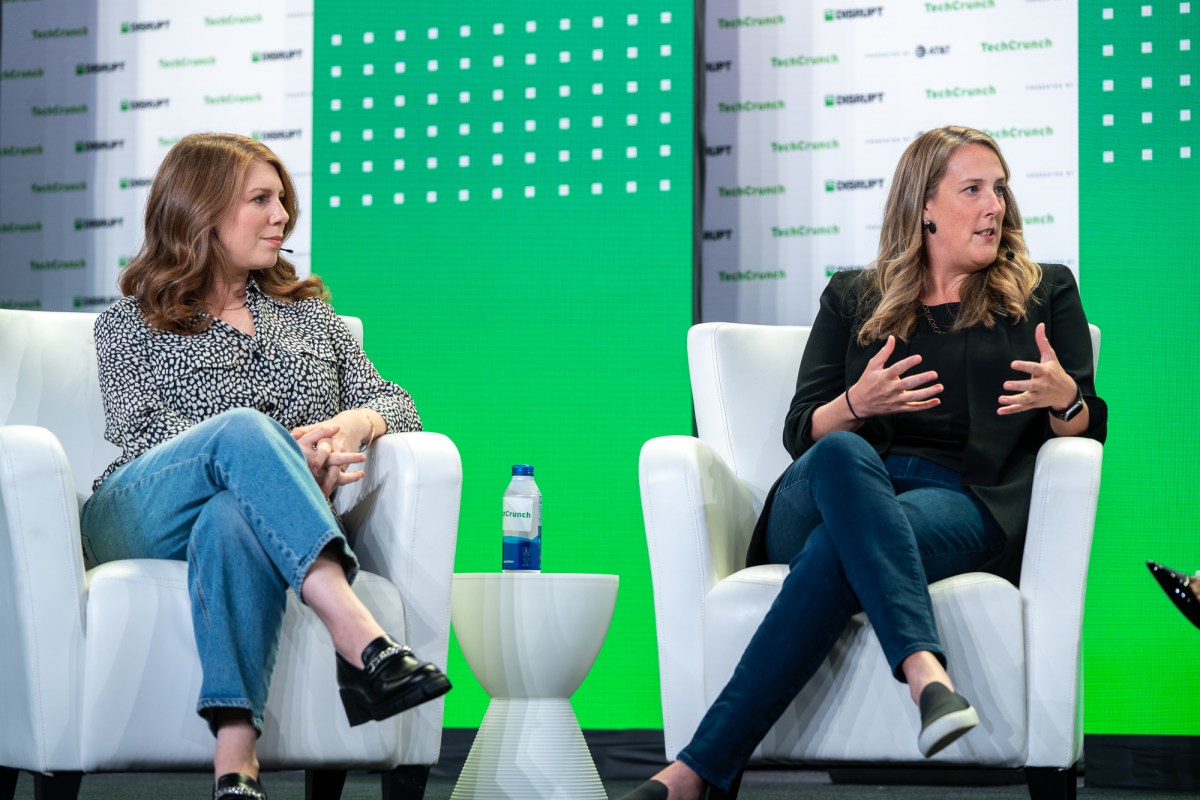Bodhi Linux 7.0 makes a significant step forward in terms of user-friendliness

Moksha’s Green theme is now the default. Screenshot by Jack Wallen/ZDNET
Bodhi Linux has been a long-time favorite operating system of mine. This is partially due to it having a desktop based on Enlightenment, but also because the development team has always delivered a rock-solid system that’s as fun as it is easy to use. And although the changes to 7.0 are sometimes subtle, they come together to make this the best release yet.
For those who don’t know, Bodhi Linux is an open-source operating system that is based on the latest LTS (Long Term Support) release of Ubuntu Linux, which in this case means Ubuntu 22.04. Bodhi Linux has held true to a philosophy of desktop minimalism combined with high customization. And, once again, the developers have delivered on that idea — only this time giving users an even more seamless experience.
Also: Bodhi Linux can make an old computer feel brand new
One of the first things I noticed with Bodhi 7.0 is that the onboarding experience has been simplified. In previous releases, upon installation users would have to answer a few questions, such as will the OS be used on a laptop or desktop. With this latest release, those questions are gone. On first login, users are simply presented with the Moksha desktop environment.
Speaking of desktops, the default Moksha theme is very green, with a beautiful (subtlety) animated background. On that desktop, pictured at the top of this story, you’ll find — clockwise from the top left — an analog clock, the workspace pager (where you can switch between virtual desktops), a system tray, application launchers, and the desktop menu. Of course, since this desktop is based on Enlightenment, you also get access to the desktop menu by clicking any blank spot.
When you view that desktop menu, the first thing you’ll probably notice is that it’s lacking some important applications. Out of the box, you’ll find the Chromium Web Browser and a Web Browser Manager (which allows you to install other web browsers with ease), Leafpad (a text editor), and not much more.
But that gap is OK because you can open the main menu, and click Applications > System Tools > Bodhi AppCenter to open the GUI tool that allows you to install plenty of software, such as LibreOffice.
Also: 8 things you can do with Linux that you can’t do with MacOS or Windows
The one thing you will find missing is both Snap and Flatpack support. This gap is because neither package manager is installed out of the box.
The Bodhi AppCenter actually opens in the Chromium web browser. Screenshot by Jack Wallen/ZDNET
When you go to install snapd (as you would with any Ubuntu-based distribution), you’ll find it’s not possible to take this action out of the box. You can, however, enable snapd with the following commands:
sudo rm /et/capt/preferences.d/nosnap.pref sudo apt-get update sudo apt-get install snapd -y
You can install flatpak out of the box with the command:
sudo apt-get install flatpak -y
Once you’ve installed either Snap or Flatpak, you can then add those third-party, proprietary software titles (from the command line).
Also: The best Linux distros for beginners
Another really handy aspect of the Moksha desktop is that you can add favorite applications, which are then quickly launched from a right-click on the desktop. To do this, you must open the Settings Panel (Menu > Settings > Settings Panel), go to Apps, click Favorite Applications, select the app you want to add, click Apply, and click OK to close the window.
Adding applications to Favorites so they are more easily accessible. Screenshot by Jack Wallen/ZDNET
At this point, right-click anywhere on the desktop and you’ll find the Favorites menu.
The list of improvements for Bodhi 7.0
As for the main improvements in Bodhi 7.0, they include:
- A new “s76” release, which includes a kernel with “cutting-edge” performance
- Kernel updates are enabled by default
- Updated EFL and Terminology (now match the version in e-git)
- The Moksha Desktop no longer relies on deprecated libraries
- The login screen now has an upgraded greeter with a password reveal feature
- Moksha Green theme is now the default, which showcases an animated background, a refreshed splash screen, and plenty of other improvements
- Pre-installed Thunar archive plugin
- Zorin OS Browser Manager-inspired Web-browser-manager app makes it easier to install other web browsers
- A new keyboard shortcut viewer (accessible from the desktop menu)
- The iBar Module now supports application instances
- A totally restructured Notification module now supports Notification actions
Although these improvements might seem minor to the average user, when you put them all together (adding them to the already fun-to-use Moksha desktop), you’ll find a desktop operating system that is considerably easier to use than previous iterations. And if you opt to use the s76 release, you’ll find it performs way above your expectations.
Also: How to install Linux on an old laptop to give it new life and purpose
Bodhi Linux has always had a place in my heart. With this latest release, that place is solidified as a Linux distribution that I wouldn’t hesitate to recommend to anyone with just the slightest bit of Linux experience.
Would I recommend Bodhi Linux to users who’ve never touched Linux? Probably not. But if you’re looking for a highly customizable desktop that is fun, user-friendly, and can grow with your experience, you’d be remiss if you didn’t check out the latest release of Bodhi Linux. Download an ISO and install Bodhi Linux today.