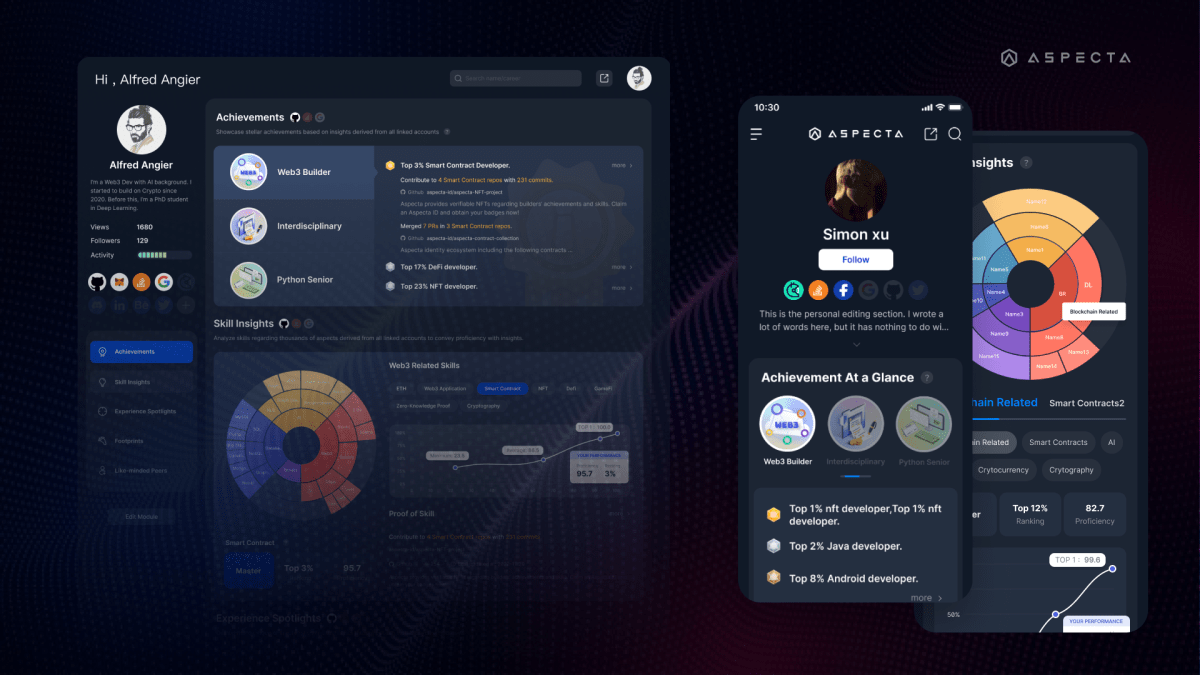How to turn on flash notifications on Android 14 (and why you should)

Google unveiled the latest version of its Android operating system last week, and there’s a lot to like about Android 14, including an AI wallpaper generator, upgraded passkey support, lockscreen customization, and more. But buried deep in the notification settings, there’s a pretty useful feature hiding — flash notifications.
While this is primarily intended as an accessibility feature for people who are visually or hearing impaired, it has quite a bit of functionality for everyone else. This feature has two settings — a camera flash, which blinks the rear camera twice when a notification is received, and a screen flash, which bathes the screen in a transparent splash of color when a notification comes through.
Also: Best Samsung phones you can buy right now
Whether you’re using your phone or it’s locked, both notifications come through either way. It’s worth noting the light only flashes twice. Google does warn people to use this feature with caution if you have sensitivity to flashing lights, and if that’s the case, the screen flash is definitely the milder of the two.
In devices that had this feature years ago, the light would blink until the notification was dismissed. But now, the two quick binks are all you get. Still, it’s a fantastic way to stay on top of your notifications, especially if you’re expecting something important.
Here’s how to enable flash notifications on your Android phone.
How to turn on flash notifications on Android 14
What you’ll need: Any device that’s running Android 14.
From the settings app on your device, scroll down until you see the Notifications tab, and tap on it.
About two-thirds of the way down in the notifications tab, you should see “Flash notifications”. Tap to enter the next menu.
On the flash notifications screen, you’ll see two choices: camera flash, and screen flash. Enable camera flash, and a preview option appears. Tap preview, and your rear light should flash twice. Enable screen flash, and you can see what it looks like with this option enabled.
Also: 5 quick tips to strengthen your Android phone security today
With the latter option turned on, you have a choice of a dozen different colors. When you get a notification, your entire screen will flash a transparent version of the color you choose. When you’ve selected which option you want, just back out of the menu to save.
FAQs
What notifications can I receieve via Android 14?
Depending on the deal, Alexa can have information ready for you as early as 24 hours before a deal starts, and will alert you with a notification to your compatible Echo smart device.
What Android phones support flash notifications?
Any device running Android 14 will have access to flash notifications.