How to record a call on your Android phone

The Pixel 6 Pro with Android 12’s new weather and time widgets. Jason Cipriani/ZDNet
If you’re an Android smartphone user, you’re in good company. It is estimated that Android makes up approximately 70% of the global smartphone market share, with over 2.5 billion active users.
Google cracked down on third-party recording apps in the Google Play Store 2022 in the name of improved privacy, but it is still possible to record phone calls on Android phones — and there’s a workaround or two as well.
But before we dive into the “how,” it’s important to keep in mind the legality of recording phone conversations. In the US, there are federal and state-specific laws surrounding the permissions needed to record a phone call.
In some states, you do not need the other party’s permission to record the call as long as you are a consenting party on the call yourself. In others, all parties must consent to the recording. Check federal and state laws before recording any phone conversation.
Also: How to record a phone call on your iPhone
You can check what laws your state has imposed here.
Google’s Phone app has built-in call recording and instructions on how to record a call. However, during testing, we found that the functionality did not appear, and so while you can try to initiate this method, we will be exploring alternatives.
Now, you know you need to do it, but how? Here are a few different ways to record a phone call on your Android phone.
Recording a call on your Android using Google Voice
Google Voice is a voice-over-internet protocol (VoIP) that was created to make and receive phone calls from anywhere using the internet. It can also be used to record incoming calls. To use Google Voice to record an incoming phone call, there are a couple of conditions, and, as is the case with its Phone app, Google makes sure all parties know they’re being recorded.
- You must have a Google Voice account.
- You must have Voice calling options turned on.
- All participants must be on a call before you start recording.
How to record a call using Google Voice
Here’s how to record an incoming call on your Android device using Google Voice:
- Answer the incoming call you intend to record.
- Press 4 to start recording.
- Press 4 to stop recording.
- Access recordings in the Google Voice voicemail tab.
When using Google Voice to record a phone call, you can begin the recording during the call and you can also switch phones during a recorded call.
Recording a call on your Android using an external recorder
Using an external recorder may not be ideal as it may require purchasing hardware. Still, if Google Voice won’t work for your needs, an external recorder is an option — whether this is a dictaphone or otherwise. Modern-day recorders are often wireless, with Bluetooth capabilities, and may require pairing with the original smartphone used for making calls.
The only steps required for recording with dedicated equipment are typically pairing over Bluetooth and pressing a button to start and stop the recording. The recordings will be kept on the external device as long as storage is available until you decide to transfer the audio files.
However, ‘dumb’ dictaphones, for example, without such connectivity may require an SD card or wired link to a PC for audio data transfer. You might also have to put your call on speaker to capture both sides of the audio properly.
Recording a call on your Android using a third-party app
Using a voice recorder app is a potential workaround. Now, while Android call recording functionality is locked to Google’s Phone app and Accessibility services, you might be able to circumvent this by enabling a voice recorder and putting the phone call on speaker.
This could be an app on your smartphone designed to capture voice and environmental noise, for example, or if the call is made on speaker, an app could be used on a different mobile device.
These apps may be able to record the environmental noise around you, including both sides of the call. Keep in mind, however, this can be risky as it is illegal in many places to record people without their consent.
Though rates may be applied if you’re using Voice to make international phone calls or other calls and texts that don’t use an internet connection, using Google Voice is otherwise free, including recording incoming phone calls.
While it is not illegal to record a phone conversation, state laws determine whether or not the party being recorded must be notified that they are being recorded. Using Google’s Phone app or Voice, Google has built-in functionality that notifies all parties on the call that they are being recorded, giving the parties freedom to end the call if they do not wish to be recorded.
If you want a record of a phone call or meeting, you could also opt for a Voice-over-IP (VoIP) platform instead. Zoom and Microsoft Teams, for example, offer meeting and call recording functionality. However, participants will be informed at the start of a session of the recording.


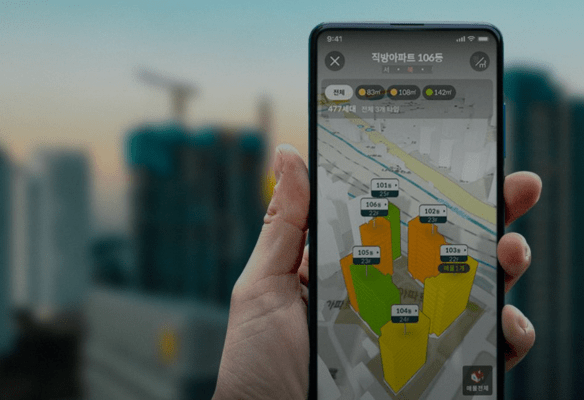
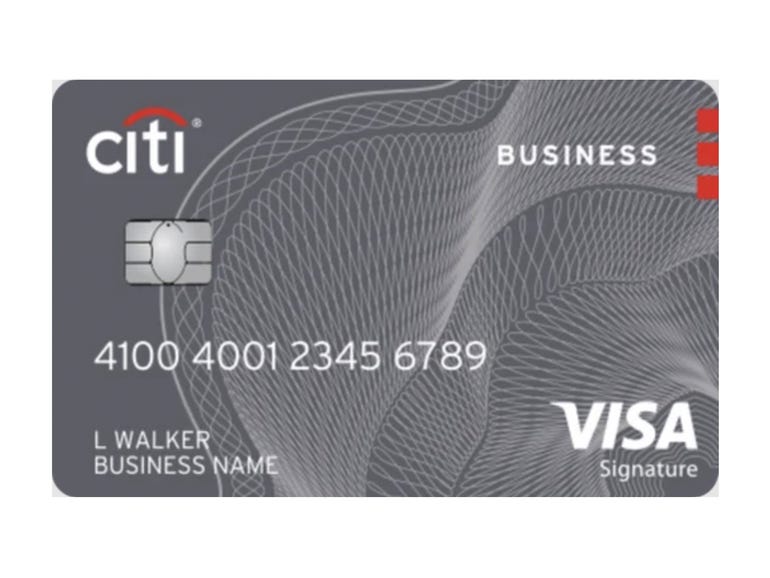
Pingback: Medicijnen bestellen zonder recept bij Benu apotheek vervanger gevestigd in Breda